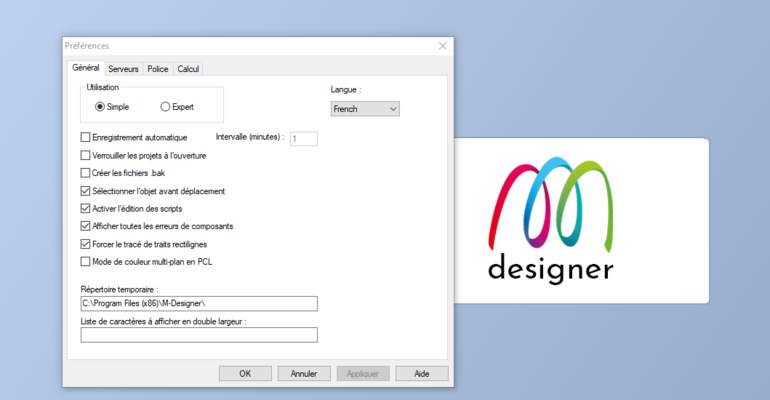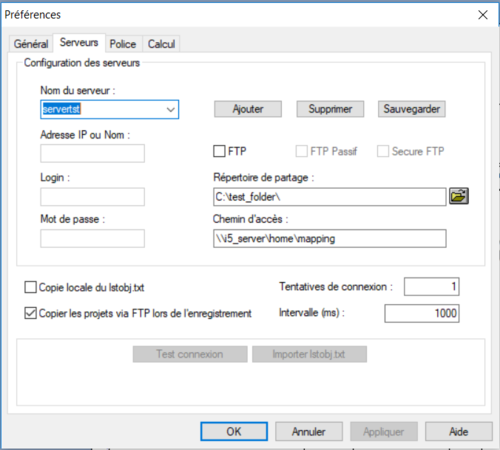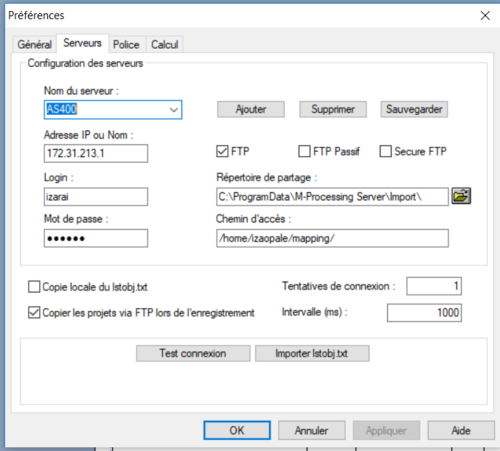OPALE - 10.0 - Installation - Paramétrage/en
Différence entre versions
(Page créée avec « All objects positioned in the document template can be edited and moved around. This option forces the user to select an object before he can move it. This prevents object... ») |
|||
| (35 révisions intermédiaires par le même utilisateur non affichées) | |||
| Ligne 44 : | Ligne 44 : | ||
Important: | Important: | ||
| − | To switch from one | + | To switch from one mode to another, the application needs to be rebooted so as to reboot the work spaces and user interfaces. |
| Ligne 76 : | Ligne 76 : | ||
| − | <u> | + | <u>Enable script editor</u> |
| − | + | The DESIGNER application includes a feature to run scripts. This option allows you to create, edit, or delete its very scripts. | |
| − | <u> | + | <u>Show all component's errors</u> |
| − | + | This option affects the number of error windows appearing when opening a project with components that are unavailable in the project folder. | |
| − | + | Activated by default, one window is displayed per missing component, asking for the user to provide said component. | |
| − | + | When deactivated, component errors are gathered and displayed in the same window. | |
| − | <u> | + | <u>Temporary folder</u> |
| − | + | This is the default installation folder for the application, this value can be changed if necessary. | |
| − | <u> | + | <u>List of characters to be displayed in double width</u> |
| − | + | This input field allows you to add hexadecimal values (or ranges of values) of specific characters to consider and display in double width. | |
| − | + | This option is useful to display datastreams in the Spool view and preview the document template in real time. | |
| − | + | A similar feature can be found on OPALE Server in the configuration variable <code>MAPCPYSPLF_DBCSPITCH_LIST</code>. | |
| − | === | + | ===Server setup=== |
| − | + | The Servers tab of the Preferences window allows you to configure accesses of the application: | |
| − | * | + | * Access to the shared Designer projects folder, |
| − | * | + | * Access to the OPALE SERVER formats import folder. |
| − | + | The shared resource folder includes all the projects designed by DESIGNER users. | |
| − | + | Once designed, Designer projects can be generated on the production server, in the import folder. | |
| − | + | Default paths of the Opale suite import folder are: <code> /home/mapping/ </code> | |
| − | + | To generate projects, a connection needs to be established between the workstations and the production server. There are two types of possible configurations. | |
| − | <u> | + | <u> Access to the server via a shared folder </u> |
| − | + | In this case, the workstation is directly linked to the Opale suite server: | |
[[File:PartageD.PNG|500px|left|sans_cadre]] | [[File:PartageD.PNG|500px|left|sans_cadre]] | ||
| Ligne 156 : | Ligne 156 : | ||
| − | + | Required parameters: | |
| − | # | + | # Name given to the configuration, |
| − | # | + | # Shared folder for resources, |
| − | # | + | # Path of the OPALE Server import folder. |
| − | + | The server path can be: | |
| − | * | + | * A '''UNC ''' path: |
| − | + | Example : \\192.168.1.181\home\mapping\ (under iSeries) | |
| − | <u> | + | <u> Access to the server via an FTP connection </u> |
| − | + | In this case, an FTP (or SFTP) connection needs to be established between the workstation and the production server: | |
[[File:Ftpcnx.PNG|500px|left|sans_cadre]] | [[File:Ftpcnx.PNG|500px|left|sans_cadre]] | ||
| Ligne 206 : | Ligne 206 : | ||
| − | + | Required parameters : | |
| − | * | + | * Name given to the configuration, |
| − | * | + | * Connection mode: FTP, Passive FTP, Secure FTP, |
| − | * | + | * IP address of the production server, |
| − | * | + | * Username for the FTP access, |
| − | * | + | * Associated password, |
| − | * | + | * Shared folder for resources, |
| − | * | + | * Path of the OPALE Server import folder |
| − | === | + | ===Calculations=== |
| − | + | The two options in the calculations tab define thousands and decimal seperators. This information is used to retrieve integer or real values in the application (per memory zones), the calculations performed and the results displayed in the preview. | |
| − | + | These options do not impact the generation of projects. | |
| − | + | Two similar variables can be found on OPALE Server: <code> MAPCPYSPLF_THOUSAND </code>and <code> MAPCPYSPLF_DECIMAL </code>. | |
| − | + | Note: | |
| − | + | These parameters, whether on Designer or OPALE Server, are common to all projects designed. | |
Version actuelle datée du 17 juillet 2019 à 09:16
Preferences
General Preferences
The first tab of the Preferences window shows the general options of the application.
Instructions
There are two ways you can use the application :
- Simple mode: the application only works with XPS, the features associated to the XPS design language are the only ones available. The application can then only manage XPS projects. This is the default mode.
- Expert mode: all features associated to older design languages are available. The application can then manage older projects designed in printer native languages (PCL 5, ZEBRA, etc…), notably to convert them to XPS.
Important:
To switch from one mode to another, the application needs to be rebooted so as to reboot the work spaces and user interfaces.
Language
This allows you to choose the language in which the application interfaces are displayed. DESIGNER is available in English (by default), French and Japanese.
Changing the display language of DESIGNER affects the other software programs in the Suite, notably CONNECT, and requires for the application to be rebooted.
Automatic save
Projects being designed (opened in the application) are automatically and regularly saved. The interval at which they are saved is defined in the corresponding input field.
Lock projects upon opening
Multiple users can work on DESIGNER simultaneously in a common project folder. In this case activating this feature is recommended as it will prevent concurrent access to the same project.
As soon as a user opens a project, writing access is denied to other users. Other users can then only access the project in read-only mode.
Create .bak files
This option allows you to keep N-1 versions of the project when saving it. The corresponding files then have the ".bak" suffix added as their extension.
Select object before moving
All objects positioned in the document template can be edited and moved around. This option forces the user to select an object before he can move it. This prevents objects from being moved accidentally as you select them.
Enable script editor
The DESIGNER application includes a feature to run scripts. This option allows you to create, edit, or delete its very scripts.
Show all component's errors
This option affects the number of error windows appearing when opening a project with components that are unavailable in the project folder.
Activated by default, one window is displayed per missing component, asking for the user to provide said component.
When deactivated, component errors are gathered and displayed in the same window.
Temporary folder
This is the default installation folder for the application, this value can be changed if necessary.
List of characters to be displayed in double width
This input field allows you to add hexadecimal values (or ranges of values) of specific characters to consider and display in double width.
This option is useful to display datastreams in the Spool view and preview the document template in real time.
A similar feature can be found on OPALE Server in the configuration variable MAPCPYSPLF_DBCSPITCH_LIST.
Server setup
The Servers tab of the Preferences window allows you to configure accesses of the application:
- Access to the shared Designer projects folder,
- Access to the OPALE SERVER formats import folder.
The shared resource folder includes all the projects designed by DESIGNER users.
Once designed, Designer projects can be generated on the production server, in the import folder.
Default paths of the Opale suite import folder are: /home/mapping/
To generate projects, a connection needs to be established between the workstations and the production server. There are two types of possible configurations.
Access to the server via a shared folder
In this case, the workstation is directly linked to the Opale suite server:
Required parameters:
- Name given to the configuration,
- Shared folder for resources,
- Path of the OPALE Server import folder.
The server path can be:
- A UNC path:
Example : \\192.168.1.181\home\mapping\ (under iSeries)
Access to the server via an FTP connection
In this case, an FTP (or SFTP) connection needs to be established between the workstation and the production server:
Required parameters :
- Name given to the configuration,
- Connection mode: FTP, Passive FTP, Secure FTP,
- IP address of the production server,
- Username for the FTP access,
- Associated password,
- Shared folder for resources,
- Path of the OPALE Server import folder
Calculations
The two options in the calculations tab define thousands and decimal seperators. This information is used to retrieve integer or real values in the application (per memory zones), the calculations performed and the results displayed in the preview.
These options do not impact the generation of projects.
Two similar variables can be found on OPALE Server: MAPCPYSPLF_THOUSAND and MAPCPYSPLF_DECIMAL .
Note:
These parameters, whether on Designer or OPALE Server, are common to all projects designed.