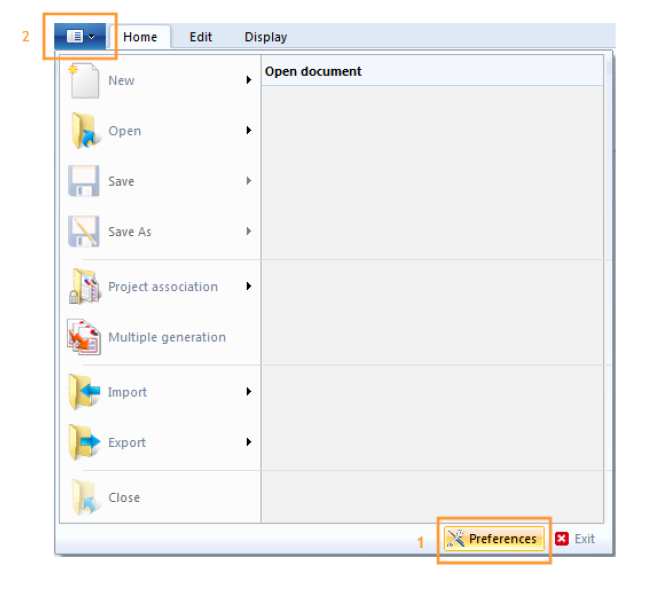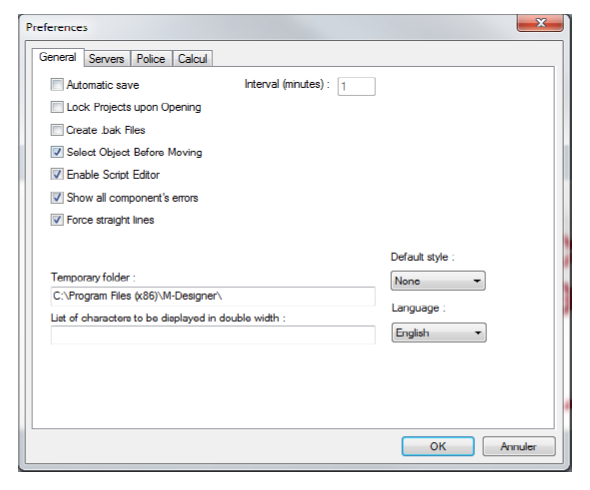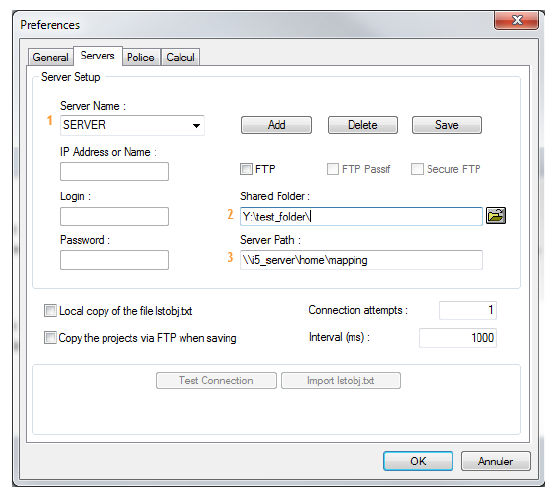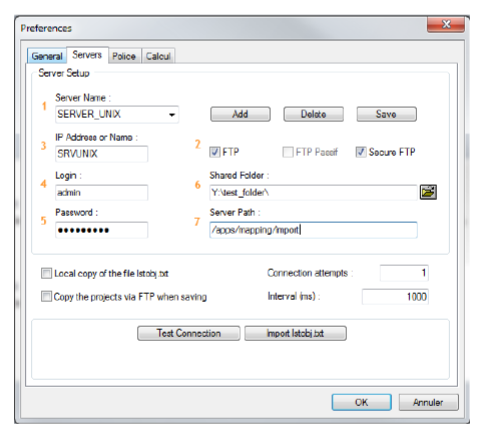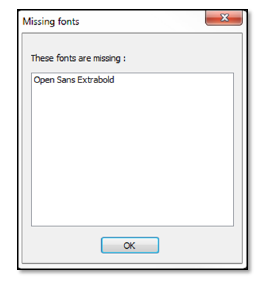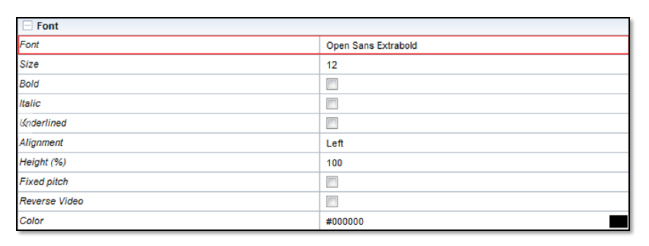ONYX - 9.0 - Utilisation - Paramétrage de ONYX Designer/en
Différence entre versions
(Page créée avec « *A UNC path <span class="underline">Examples</span>: <code>\\test_server\ProgramData\M-Processing Server\Import\ (under Windows)</code> <code>\\test_server \home\mapping... ») |
|||
| (30 révisions intermédiaires par le même utilisateur non affichées) | |||
| Ligne 2 : | Ligne 2 : | ||
=Configuring Designer= | =Configuring Designer= | ||
| − | After Designer was installed, the first step is to configure ''Preferences'' (see '''1''') of the application. They are accessed from the ''File'' menu (see '''2'''). The preferences are <span class="underline">local</span> to the current user and are stored in the Windows registry of the workstation under ''HKEY_CURRENT_USER''/''Software''/''Mapping''. | + | After Designer was installed, the first step is to configure the ''Preferences'' (see '''1''') of the application. They are accessed from the ''File'' menu (see '''2'''). The preferences are <span class="underline">local</span> to the current user and are stored in the Windows registry of the workstation under ''HKEY_CURRENT_USER''/''Software''/''Mapping''. |
| − | [[File: | + | [[File:OX_D_1.PNG]] |
==General== | ==General== | ||
| − | [[File: | + | [[File:OX_D_2.PNG]] |
The first tab of the ''Preferences'' window displays the general options of the application. | The first tab of the ''Preferences'' window displays the general options of the application. | ||
| Ligne 32 : | Ligne 32 : | ||
===Enable script editor=== | ===Enable script editor=== | ||
| − | This option allows you to create, edit, or delete | + | This option allows you to create, edit, or delete scripts. (see Script editing link) |
| − | ===Show all | + | ===Show all component errors=== |
This option affects the number of error windows appearing when opening a project with components that are unavailable in the project folder. | This option affects the number of error windows appearing when opening a project with components that are unavailable in the project folder. | ||
| Ligne 53 : | Ligne 53 : | ||
This input field allows you to add hexadecimal values (or ranges of values) of specific characters to consider and display in double width. | This input field allows you to add hexadecimal values (or ranges of values) of specific characters to consider and display in double width. | ||
| − | This option is useful to display datastreams in the | + | This option is useful to display datastreams in the Spooled file view and preview the document template in real time. A similar feature can be found on Onyx Server in the configuration variable ''MAPCPYSPLF_DBCSPITCH_LIST''. |
===Default style=== | ===Default style=== | ||
| − | This list is used to select or not select a style | + | This list is used to select or not select a style template to define a list of colours, line type, fonts, etc. for your project. |
===Language=== | ===Language=== | ||
| Ligne 76 : | Ligne 76 : | ||
Once developed, Designer projects mut be generated on the production server in the import folder. | Once developed, Designer projects mut be generated on the production server in the import folder. | ||
| − | Here are the default paths of the import folder of the Onyx Server according to the type of platform: | + | Here are the default paths of the import folder of the Onyx Server according to the type of platform used: |
| − | *<span class="underline">Unix</span> : '''/apps/mapping/import/''' | + | *<span class="underline">Unix</span>: '''/apps/mapping/import/''' |
*<span class="underline">Windows</span>: '''C:\Mapping\M-Processing Server\Import\''' | *<span class="underline">Windows</span>: '''C:\Mapping\M-Processing Server\Import\''' | ||
| − | To generate the project, a connection must be established between the development workstations and the production server. Two types of | + | To generate the project, a connection must be established between the development workstations and the production server. Two types of configurations are possible. |
===Access to the server using a shared folder=== | ===Access to the server using a shared folder=== | ||
| − | [[File: | + | [[File:OX_D_3.PNG]] |
<span class="underline">Required settings</span>: | <span class="underline">Required settings</span>: | ||
| Ligne 99 : | Ligne 99 : | ||
*A UNC path <span class="underline">Examples</span>: <code>\\test_server\ProgramData\M-Processing Server\Import\ (under Windows)</code> <code>\\test_server \home\mapping\ (under iSeries)</code> | *A UNC path <span class="underline">Examples</span>: <code>\\test_server\ProgramData\M-Processing Server\Import\ (under Windows)</code> <code>\\test_server \home\mapping\ (under iSeries)</code> | ||
| − | * | + | *A network drive with the address of the import folder<span class="underline">Example</span>: either a network drive "M:" with the address of the "...\M-Processing Server" folder of the production server. The access folder thus contains "M:\Import\". |
| − | + | In the case of a UNIX production server, a "Samba" type software application must be installed for this connection mode so that the development workstation can communicate with the production server. Connections using the FTP mode are preferable. | |
| − | === | + | ===Access to the server using an FTP connection=== |
| − | + | In this case, an FTP (or SFTP) connection must be established between the development workstation and the production server. | |
| − | [[File: | + | [[File:OX_D_4.PNG]] |
| − | <span class="underline"> | + | <span class="underline">Required settings</span>: |
| − | *''' | + | *'''Name of the server''': Name given to the configuration. |
| − | *'''FTP/FTP | + | *'''FTP/FTP Passive/Secure FTP''': Choice of connection mode: FTP, FTP Passive, Secure FTP. |
| − | *''' | + | *'''IP address or Name''': IP address of the production server. |
| − | *'''Login''' : | + | *'''Login''': User name for the FTP access. |
| − | *''' | + | *'''Password''': Related password. |
| − | *''' | + | *'''Sharing folder''': Shared folder for sources. |
| − | *''' | + | *'''Access path''': Access path to the Onyx Server import folder. |
| − | *''' | + | *'''Import folder''': Onyx Server import folder, only used for the "Send mapping" option. |
| − | == | + | ==Font== |
| − | + | The ''Generation of XPS fonts by code page'' field is used to pre-load XPS fonts by defining one or several code-pages to optimise processing time during the process. The separation character used is code-pages is "''';'''". | |
| − | '''<span class="underline">Note</span> :''' | + | '''<span class="underline">Note</span>:''' When a project is imported, if it is written in a non-registered font, a warning message is displayed in red in the "Properties" of the zone affected, specifying that the font is missing. |
| − | [[File: | + | [[File:OX_D_5.PNG]] |
| − | [[File: | + | [[File:OX_D_6.PNG]] |
| − | == | + | ==Calculation options== |
| − | + | The two options in the ''Calculation'' tab define thousands and decimal delimiters. This information is used to retrieve integer or real values in the application (by memory zones), calculations and results display in the preview. | |
| − | + | Neither of them affect the generation of projects. | |
| − | + | Similar options exist for execution in M-Processing Server: ''MAPCPYSPLF_THOUSAND'' and ''MAPCPYSPLF_DECIMAL''. | |
| − | + | These settings are used to run all templates, however, they can be set differently before running any Mapping commands, to use other delimiters and fit regional standards. | |
Version actuelle datée du 29 août 2019 à 09:42
Sommaire
- 1 Configuring Designer
- 1.1 General
- 1.1.1 Automatic save
- 1.1.2 Lock projects upon opening
- 1.1.3 Create .bak files
- 1.1.4 Select object before moving
- 1.1.5 Enable script editor
- 1.1.6 Show all component errors
- 1.1.7 Straight lines
- 1.1.8 Temporary folder
- 1.1.9 List of characters to be displayed in double width
- 1.1.10 Default style
- 1.1.11 Language
- 1.2 Configuring the servers
- 1.3 Font
- 1.4 Calculation options
- 1.1 General
Configuring Designer
After Designer was installed, the first step is to configure the Preferences (see 1) of the application. They are accessed from the File menu (see 2). The preferences are local to the current user and are stored in the Windows registry of the workstation under HKEY_CURRENT_USER/Software/Mapping.
General
The first tab of the Preferences window displays the general options of the application.
Automatic save
This option programs an automatic save of the projects being designed (opened in the application). The projects are saved at regular intervals defined in minutes in the corresponding input field.
Lock projects upon opening
As will be referred to later in this guide, several users can work with Designer at the same time using a common folder for projects. In this case activating this feature is recommended as it will prevent concurrent access to the same project.
As soon as a user opens a project, writing access is denied to other users. Other users can then only access the project in read-only mode.
Create .bak files
This option allows you to keep N-1 versions of the project when saving it. The corresponding files then have the ".bak" suffix added as their extension.
Select object before moving
As will be referred to later in this guide, All objects positioned in the document template can be edited and moved around. This option forces the user to select an object before he can move it. This prevents objects from being moved accidentally as you select them.
Enable script editor
This option allows you to create, edit, or delete scripts. (see Script editing link)
Show all component errors
This option affects the number of error windows appearing when opening a project with components that are unavailable in the project folder.
- Activated by default, one window is displayed per missing component, asking for the user to provide said component.
- Deactivated, component errors are gathered and displayed in the same window.
Straight lines
This option forces the application to only draw horizontal or vertical lines (most currently used) by disabling oblique lines.
Temporary folder
This option defines the path of the temporary folder. By default, this is the folder for the installation of the application but this value can be changed if needed.
List of characters to be displayed in double width
This input field allows you to add hexadecimal values (or ranges of values) of specific characters to consider and display in double width.
This option is useful to display datastreams in the Spooled file view and preview the document template in real time. A similar feature can be found on Onyx Server in the configuration variable MAPCPYSPLF_DBCSPITCH_LIST.
Default style
This list is used to select or not select a style template to define a list of colours, line type, fonts, etc. for your project.
Language
This option is used to choose the display language of the interfaces of the application. The default language of Designer is the same as that of your operating system. The available languages are English, French and Japanese.
Changing the language of Designer affects the other tools in the Suite, including Connect, and the application has to be restarted for any change to be registered.
Configuring the servers
The Servers tab of the Preferences view is used to configure the paths the application must have access to:
- The shared folder of the Designer projects sources.
- The import folders for formats in Onyx Server.
The shared sources folder contains all the projects developed by all the Designer users.
Once developed, Designer projects mut be generated on the production server in the import folder.
Here are the default paths of the import folder of the Onyx Server according to the type of platform used:
- Unix: /apps/mapping/import/
- Windows: C:\Mapping\M-Processing Server\Import\
To generate the project, a connection must be established between the development workstations and the production server. Two types of configurations are possible.
Required settings:
- Name of the server: Name given to the configuration.
- Shared folder: Shared folder for the sources.
- Access path: destination path of the generation.
- Import folder: Onyx Server import folder, only used for option "Send mapping".
The server access folder can be:
- A UNC path Examples:
\\test_server\ProgramData\M-Processing Server\Import\ (under Windows)\\test_server \home\mapping\ (under iSeries)
- A network drive with the address of the import folderExample: either a network drive "M:" with the address of the "...\M-Processing Server" folder of the production server. The access folder thus contains "M:\Import\".
In the case of a UNIX production server, a "Samba" type software application must be installed for this connection mode so that the development workstation can communicate with the production server. Connections using the FTP mode are preferable.
Access to the server using an FTP connection
In this case, an FTP (or SFTP) connection must be established between the development workstation and the production server.
Required settings:
- Name of the server: Name given to the configuration.
- FTP/FTP Passive/Secure FTP: Choice of connection mode: FTP, FTP Passive, Secure FTP.
- IP address or Name: IP address of the production server.
- Login: User name for the FTP access.
- Password: Related password.
- Sharing folder: Shared folder for sources.
- Access path: Access path to the Onyx Server import folder.
- Import folder: Onyx Server import folder, only used for the "Send mapping" option.
Font
The Generation of XPS fonts by code page field is used to pre-load XPS fonts by defining one or several code-pages to optimise processing time during the process. The separation character used is code-pages is ";".
Note: When a project is imported, if it is written in a non-registered font, a warning message is displayed in red in the "Properties" of the zone affected, specifying that the font is missing.
Calculation options
The two options in the Calculation tab define thousands and decimal delimiters. This information is used to retrieve integer or real values in the application (by memory zones), calculations and results display in the preview.
Neither of them affect the generation of projects.
Similar options exist for execution in M-Processing Server: MAPCPYSPLF_THOUSAND and MAPCPYSPLF_DECIMAL.
These settings are used to run all templates, however, they can be set differently before running any Mapping commands, to use other delimiters and fit regional standards.