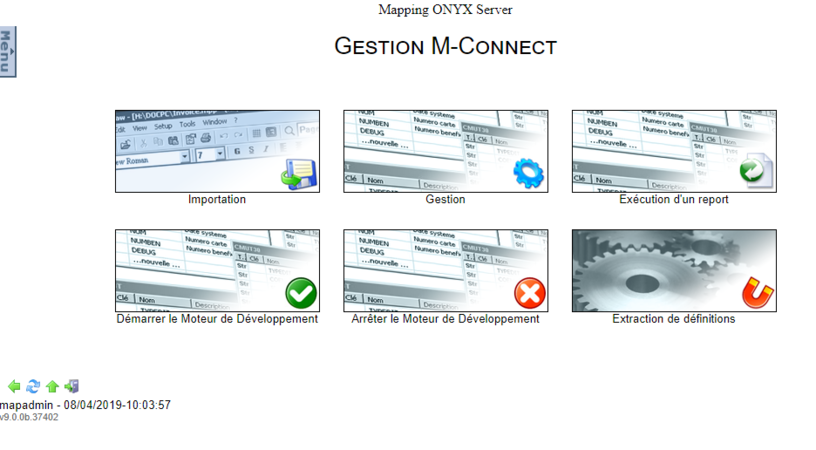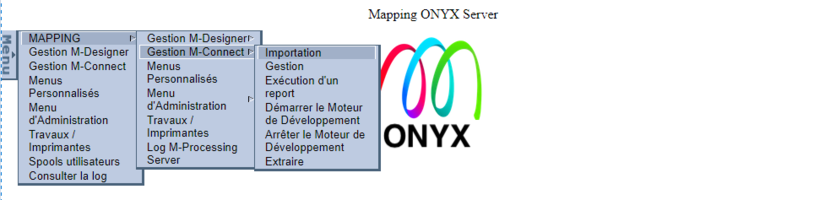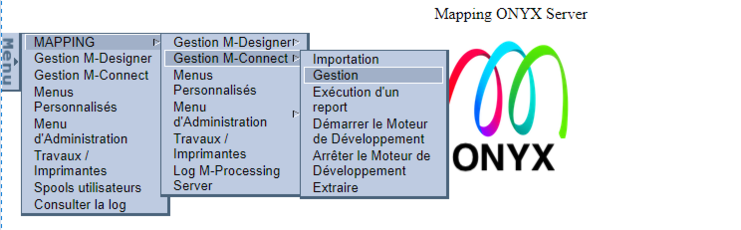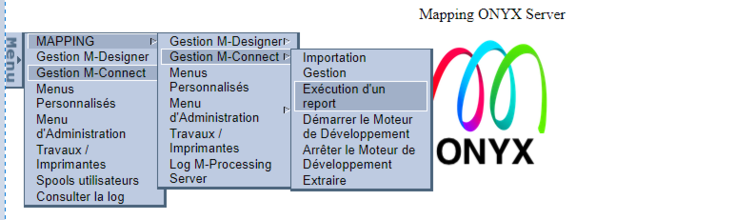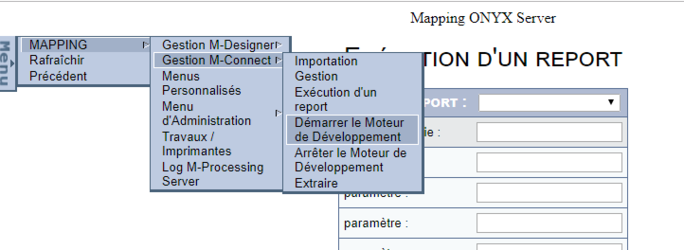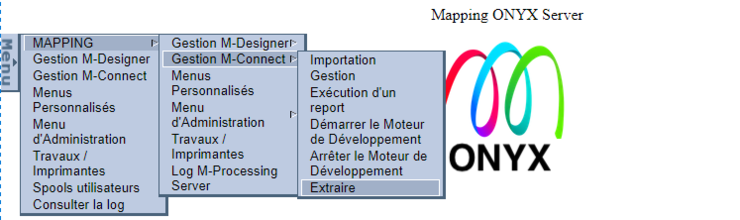ONYX - 9.0 - Utilisation - Gestion Connect/en
Différence entre versions
(Page créée avec « Three actions are available for each template in either view: ») |
(Page créée avec « This option extracts table definitions from the database Onyx Server is connected to. The definition files can then be imported into and used in M-Connect to serve as a ba... ») |
||
| (17 révisions intermédiaires par le même utilisateur non affichées) | |||
| Ligne 28 : | Ligne 28 : | ||
Three actions are available for each template in either view: | Three actions are available for each template in either view: | ||
| − | * | + | *Import template: imports the template's structure into the specified path. The imported format can then be used in the production environment, in the engine. |
| − | * | + | *Delete template: deletes the template's structure without importing. If the format was used in production on the server, it won't be modified. |
| − | * | + | *View template details: opens a window to see the objects and resources which make up the template. |
| − | === | + | ===Overwriting=== |
| − | + | In the case templates originating from M-Connect, when a template corresponds to a format that is already available on the production environment on the server, the <FONT color="green">Overwrite</FONT> box appears. By ticking this box, the user forces the template to be imported, the existing format is then overwritten with the latest edits. | |
| − | + | When it comes to archives however, we are talking about planned roll-outs. As such, importing a rolled-out format will overwrite the format that is already on the server. | |
| − | == | + | ==Managing Formats using the UI== |
| Ligne 44 : | Ligne 44 : | ||
| − | + | This menu lists all M-Connect formats in production on the server. The formats are sorted alphabetically by name. The information available to the user is: | |
| − | - | + | - Name = format name given in M-Connect |
| − | - Description = description | + | - Description = description associated with the format in M-Connect |
| − | - Date = date | + | - Date = date and time the format was imported for the last time on to the server. |
| − | == | + | ==Launching a Project== |
[[Fichier:OX S EXECREPORT.png|centré|sans_cadre|735x735px]] | [[Fichier:OX S EXECREPORT.png|centré|sans_cadre|735x735px]] | ||
| Ligne 59 : | Ligne 59 : | ||
| − | + | In this menu you can execute an M-Connect format manually. | |
| − | + | To do this, you need to: | |
| − | - | + | - Select the format you want to execute |
| − | - | + | - Specify the output file's path |
| − | - | + | - Specify the format's input parameters, if any |
| − | - | + | - Click on Execute |
| − | == | + | ==Starting / Stopping the Development Engine== |
| Ligne 76 : | Ligne 76 : | ||
| − | + | The two menus below are actions that let you start or stop M-Connect's Development engine. When started, the Development engine enables the Preview feature from the user's PC. | |
| − | == | + | ==Extracting Definitions== |
[[Fichier:OX S CNNCT EXTRACT.png|centré|sans_cadre|740x740px]] | [[Fichier:OX S CNNCT EXTRACT.png|centré|sans_cadre|740x740px]] | ||
| − | + | This option extracts table definitions from the database Onyx Server is connected to. The definition files can then be imported into and used in M-Connect to serve as a basis for designing templates. | |
Version actuelle datée du 10 décembre 2019 à 10:27
Sommaire
Introduction
M-Connect is a module in the Onyx software suite that lets you extract and reprocess raw data in order to produce data files for use with the graphical composition engine (M-Designer). Using M-Connect, the document templates are designed on the PC and generated on the Onyx production server. On the server, you can import and manage the document templates created using M-Connect, administer the development engine, and extract table definitions from the database connected to Onyx Server.
Importing templates
Documents generated from M-Connect cannot be used "as is" on the production server. They need to be imported into Onyx Server first.
Import view
The import interface is divided into two parts: the templates generated using M-Connect, and the templates rolled out from another Onyx Server engine (called Archives).
In the example above:
- Three templates are generated from M-Connect and are ready to be imported: ARRAYS, CHANGELOG and FRDEMOCSV formats.
- Two templates have been rolled out from another Onyx Server instance: GENEDEMO and LOADDEMO formats.
Actions
Three actions are available for each template in either view:
- Import template: imports the template's structure into the specified path. The imported format can then be used in the production environment, in the engine.
- Delete template: deletes the template's structure without importing. If the format was used in production on the server, it won't be modified.
- View template details: opens a window to see the objects and resources which make up the template.
Overwriting
In the case templates originating from M-Connect, when a template corresponds to a format that is already available on the production environment on the server, the Overwrite box appears. By ticking this box, the user forces the template to be imported, the existing format is then overwritten with the latest edits. When it comes to archives however, we are talking about planned roll-outs. As such, importing a rolled-out format will overwrite the format that is already on the server.
Managing Formats using the UI
This menu lists all M-Connect formats in production on the server. The formats are sorted alphabetically by name. The information available to the user is:
- Name = format name given in M-Connect
- Description = description associated with the format in M-Connect
- Date = date and time the format was imported for the last time on to the server.
Launching a Project
In this menu you can execute an M-Connect format manually. To do this, you need to:
- Select the format you want to execute
- Specify the output file's path
- Specify the format's input parameters, if any
- Click on Execute
Starting / Stopping the Development Engine
The two menus below are actions that let you start or stop M-Connect's Development engine. When started, the Development engine enables the Preview feature from the user's PC.
Extracting Definitions
This option extracts table definitions from the database Onyx Server is connected to. The definition files can then be imported into and used in M-Connect to serve as a basis for designing templates.