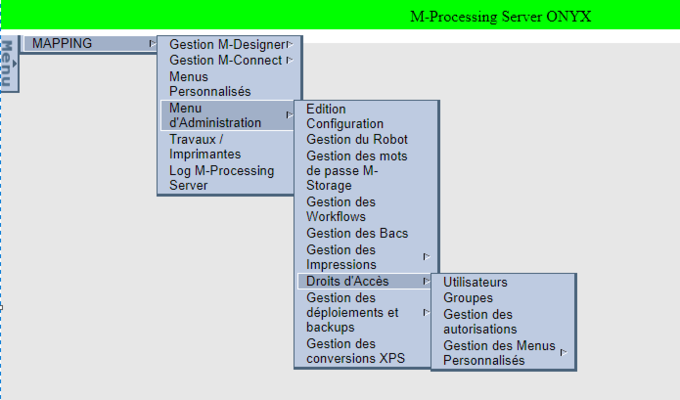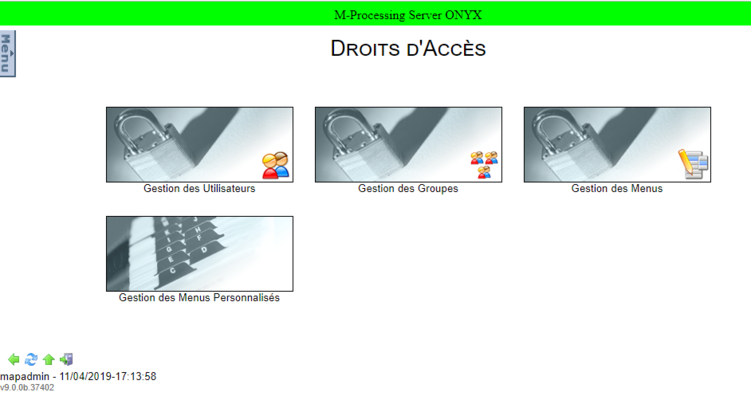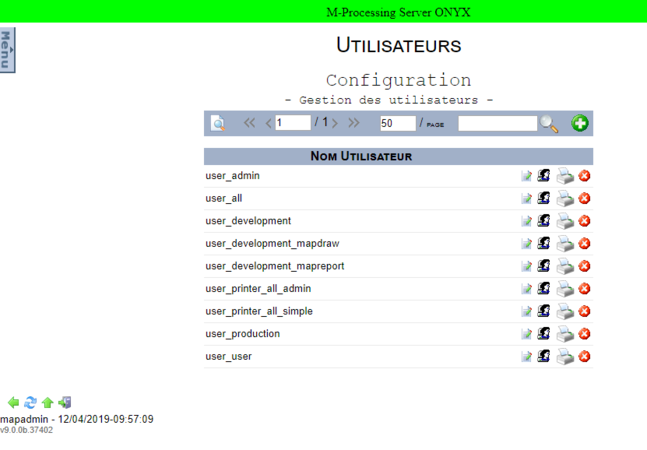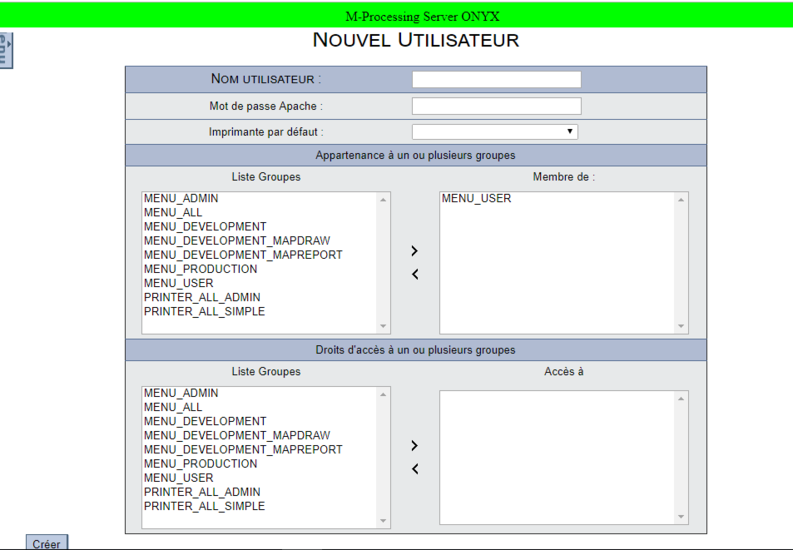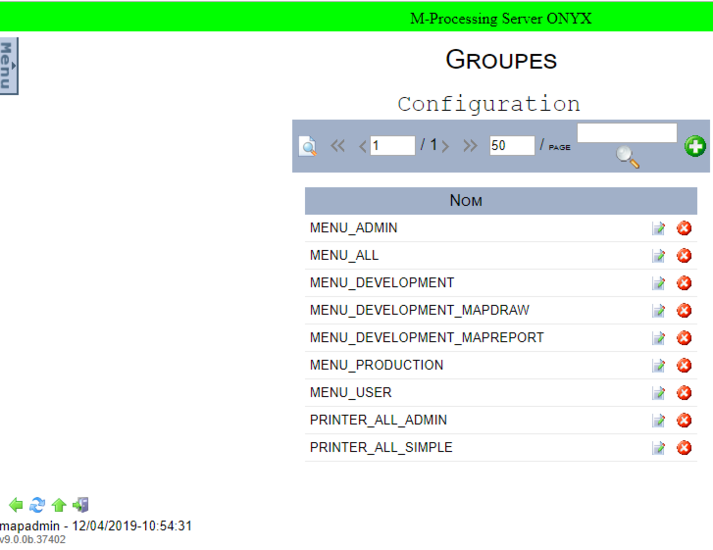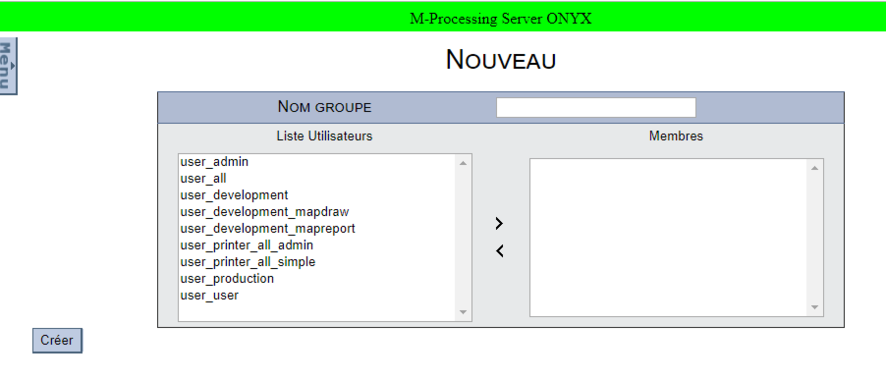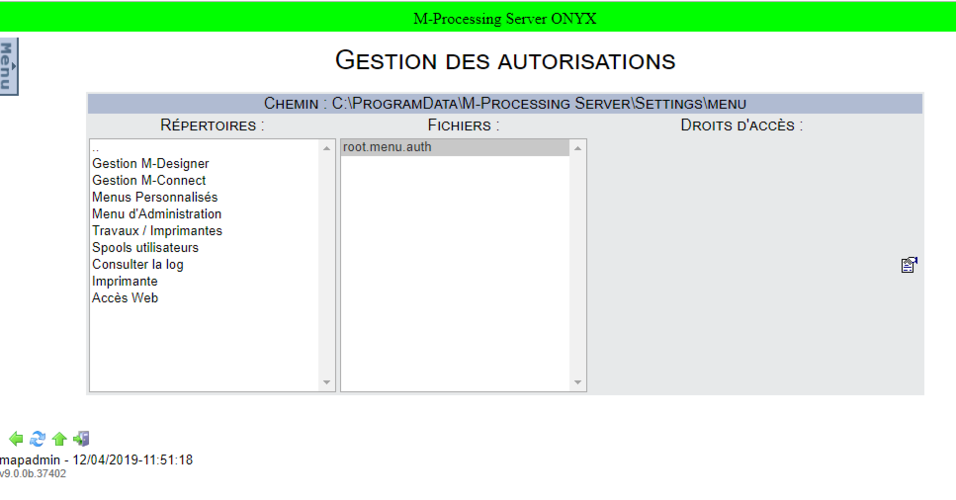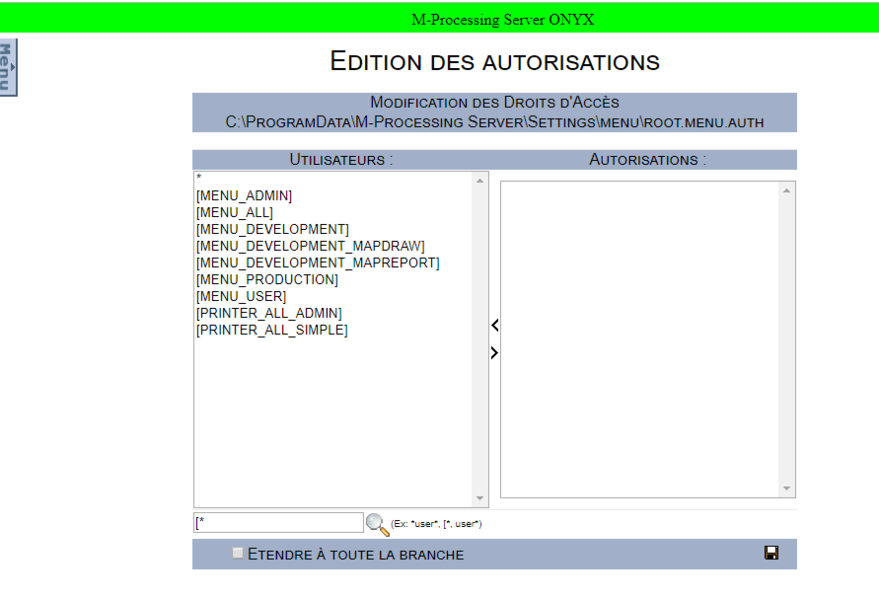ONYX - 9.0 - Utilisation - Gestion des droits d'accès/en
Différence entre versions
(Page créée avec « This page is divided into three sections: - Directories, ») |
(Page créée avec « - Files, ») |
||
| Ligne 110 : | Ligne 110 : | ||
- Directories, | - Directories, | ||
| − | - | + | - Files, |
- Droits d’accès. | - Droits d’accès. | ||
Version du 2 janvier 2025 à 13:43
Sommaire
Access right management
The Access rights management section is found in the Administration Menu. It will allow user access to the ONYX Server interface to be administered.
Creating a user
To create a new user, click on the User Management section. The following page opens:
For each user defined on the interface, it is possible to:
![]() Edit an account
Edit an account ![]() Define a user default printer
Define a user default printer
Changing the password
Note:
By default there are several users defined on the interface. The tool 120px makes it easier to search for a user.
The creation of a user is started using the icon ![]() which opens the following page:
which opens the following page:
- User name = name of the user to create,
- Apache password = user password,
- Default printer = name of the printer to associate with the user,
- Membership in one or more groups = the user will belong to the groups defined in this area,
- Access rights to one or more groups = the user will have access to spools which belong to users who are members of the groups defined in this area.
To finalize the creation, click on the “Create” button.
Note: For a user to be able to view the content of a queue, they must absolutely have a role (Admin or simple) on it.
Creating a group
To create a new group, click on the Group management section. The following page opens:
For each group defined on the interface, it is possible to:
The creation of a group is started using the icon ![]() which opens the following page:
which opens the following page:
- Group name = name of the group to create,
- Users list = group members.
To finalize the creation, click on the “Create” button
How to grant rights to a user or group
In order to grant rights to a user or group, click on the Menu management section which opens the Authorization management page.
This page is divided into three sections:
- Directories,
- Files,
- Droits d’accès.
La section Répertoires permet de sélectionner le menu auquel donner accès.
Chaque répertoire est lié avec un fichier d’authentification (section Fichiers). C’est dans ce fichier qu’est défini l’accès au menu correspondant.
Principaux fichiers :
- Root.menu.auth > Tous les menus
- Format.menu.auth > Gestion des formats M-Designer
- Mapping Mapreport.menu.auth > Gestion M-Connect
- Custom.menu.auth > Menus Personnalisés
- Exploitation.menu.auth > Menu d’administration
- Files.menu.auth > Gestion des fichiers
- Spooling.menu.auth > Gestion des travaux
- Valid.menu.auth > Spools utilisateurs
Pour donner l’accès à un menu, sélectionner un répertoire, le fichier d’authentifications s’affiche. Cliquer sur celui-ci, les utilisateurs ainsi que les groupes qui ont accès à ce menu apparaissent alors dans la section Droits d’accès.
Pour ajouter un utilisateur ou un groupe cliquez sur l’icône ![]() .
.
La page suivante s’ouvre :
- Utilisateurs = Utilisateurs ou groupes qui n’ont pas accès au menu,
- Autorisations = Utilisateurs ou groupes qui ont accès au menu.
Pour chaque menu, il y a la possibilité de cocher la case "Etendre à toute la branche". Si cette case est cochée, cela donne aux utilisateurs l’accès au menu en train d’être configurés ainsi qu’à tous ses sous-répertoires.
Remarque :
Cette manipulation est à utiliser avec précaution. En effet, si par la suite vous voulez faire marche arrière, vous serez obligé de revenir sur l’ensemble des sous-répertoires et de supprimer les accès de chacun des utilisateurs et des groupes.