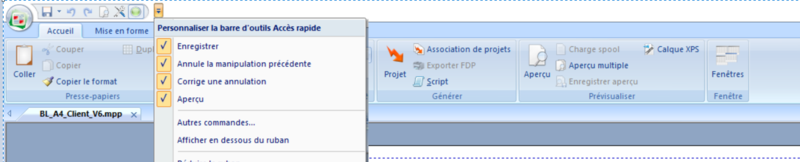OPALE - 10.0 - Utilisation - Barre d’outils « Accès rapide »/en
Différence entre versions
De MappingDoc
(Page créée avec « The tools and features accessible in this zone can be configured entirely according to the user's habits. To add a feature in the quick access zone, search for it in the... ») |
(Page créée avec « The drop down menu located on the right of the Quick Access menu allows you to customize the accessible features and their layout (display order, delimiters) using the "Ot... ») |
||
| (2 révisions intermédiaires par le même utilisateur non affichées) | |||
| Ligne 4 : | Ligne 4 : | ||
The tools and features accessible in this zone can be configured entirely according to the user's habits. | The tools and features accessible in this zone can be configured entirely according to the user's habits. | ||
| − | To add a feature in the quick access zone, search for it in the different menus then right click on it and select "Add to the | + | To add a feature in the quick access zone, search for it in the different menus then right click on it and select "Add to the Quick Access toolbar": |
| Ligne 10 : | Ligne 10 : | ||
| − | + | To remove a feature from the quick access toolbar, right click on it and select "Remove from the Quick Access toolbar". | |
| − | + | The drop down menu located on the right of the Quick Access menu allows you to customize the accessible features and their layout (display order, delimiters) using the "Other commands..." option: | |
Version actuelle datée du 9 juillet 2019 à 10:25
The title bar of the application includes a shortcut toolbar, or "Quick access" toolbar.
The tools and features accessible in this zone can be configured entirely according to the user's habits.
To add a feature in the quick access zone, search for it in the different menus then right click on it and select "Add to the Quick Access toolbar":
To remove a feature from the quick access toolbar, right click on it and select "Remove from the Quick Access toolbar".
The drop down menu located on the right of the Quick Access menu allows you to customize the accessible features and their layout (display order, delimiters) using the "Other commands..." option: