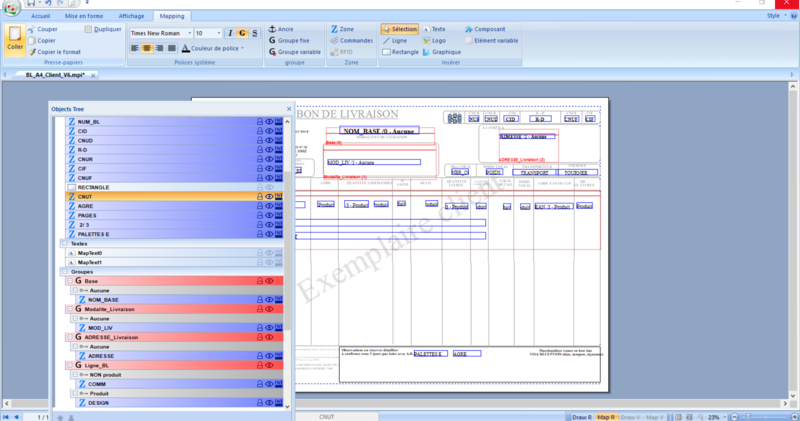OPALE - 10.0 - Utilisation - Présentation générale/en
Différence entre versions
(Page créée avec « The design space where all graphic treatments will be done to design templates is located between the menus and tools on top of the screen and the status bar at the bottom. ») |
(Page créée avec « This design space can also be divided in several parts, in addition to the central design space: ») |
||
| Ligne 11 : | Ligne 11 : | ||
The design space where all graphic treatments will be done to design templates is located between the menus and tools on top of the screen and the status bar at the bottom. | The design space where all graphic treatments will be done to design templates is located between the menus and tools on top of the screen and the status bar at the bottom. | ||
| − | + | This design space can also be divided in several parts, in addition to the central design space: | |
* Vue des Propriétés : du format, d’un objet sélectionné dans la maquette, | * Vue des Propriétés : du format, d’un objet sélectionné dans la maquette, | ||
Version du 5 juillet 2019 à 14:23
The following image gives an overview of the Designer user interface.
This interface is divided in several parts:
- Menu bar, with the File menu at the top,
- Toolbar associated with each menu,
- Status bar displaying the tools for positioning and sizing objects,
- Navigation between the static part and the variable part of a project + zoom tools.
The design space where all graphic treatments will be done to design templates is located between the menus and tools on top of the screen and the status bar at the bottom.
This design space can also be divided in several parts, in addition to the central design space:
- Vue des Propriétés : du format, d’un objet sélectionné dans la maquette,
- La vue Spool contenue, ici, dans le même espace d’affichage que les Propriétés, devenu multi-onglets,
- Liste de tous les objets présents dans le modèle (partie statique et partie variable),
- Vue des Conditions : du format, d’un objet sélectionné.
Les positions d’affichage de chaque vue sont entièrement paramétrables suivant les choix et habitudes de chaque utilisateur. Pour cela, il convient de cliquer (sans relâcher) sur le titre de la vue puis de la déplacer à la souris dans la zone d’affichage souhaitée ou sur une vue déjà positionnée pour obtenir un espace d’affichage à plusieurs vues.