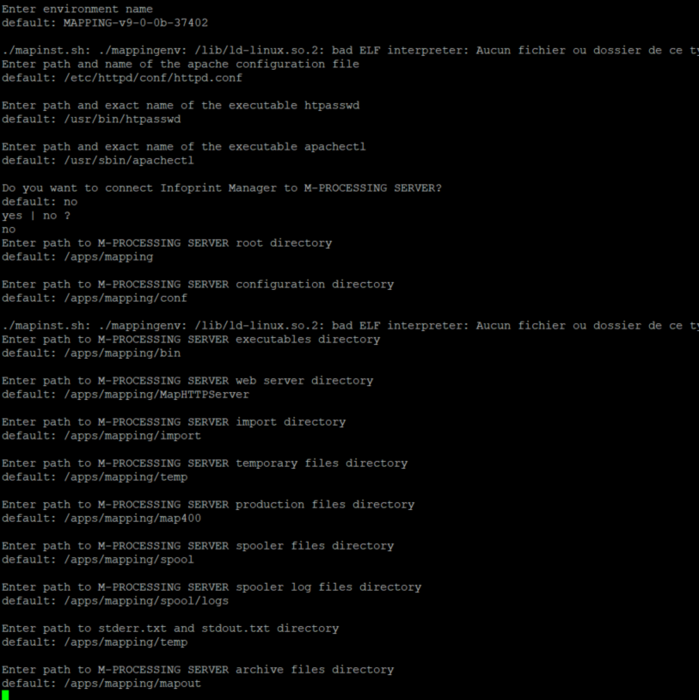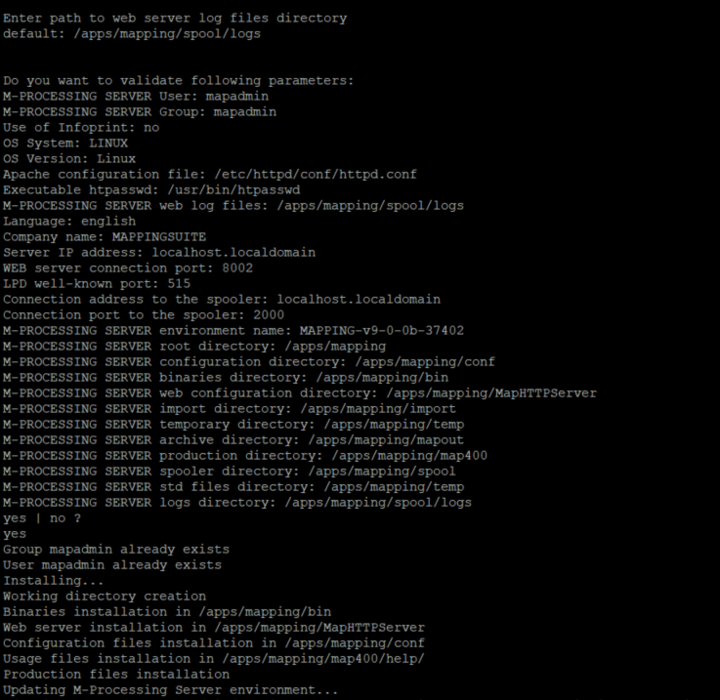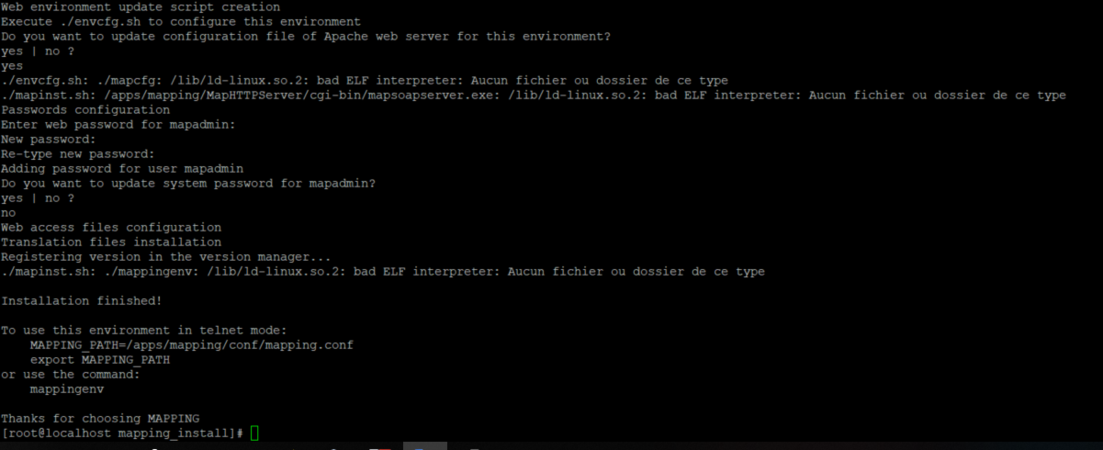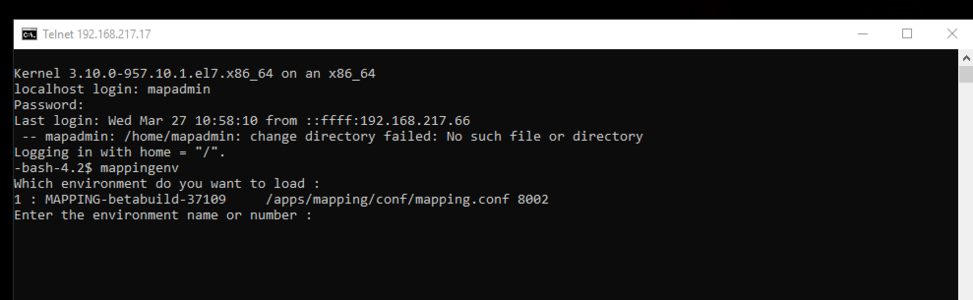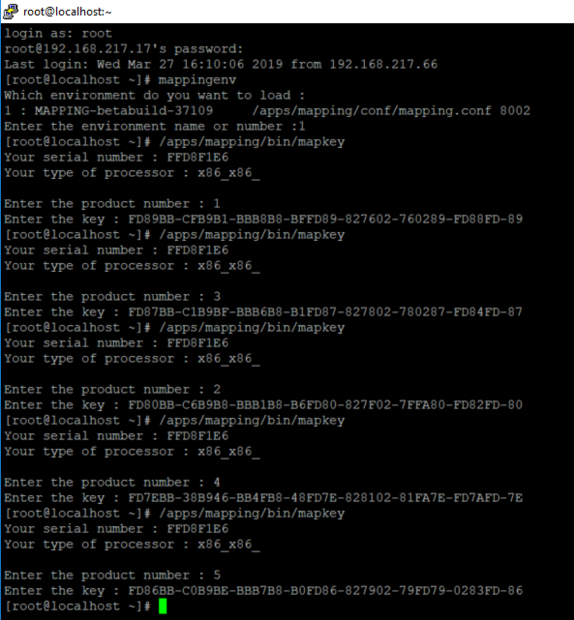ONYX - 9.0 - Installation
ONYX Server installation on Linux
Sommaire
Introduction
This guide explains how to install ONYX Server on Linux. It is also generally recommended to update other software modules in the suite to prevent any version conflict.
Requirements
Setup
ONYX Server Linux is compatible with the following operating system versions:
- Red Hat Enterprise Linux 7
- CentOS 7
Required disk space on Linux:
- 1 Gb minimum to unzip the installation package
- 500 Mb minimum for installation
- More disk space may be required according to how long you wish to keep the jobs. The amount of required disk space should be based on the maximum number and size of jobs in the system at any one time. Also, please note that storing large-size images can require large amounts of free disk space as well.
System:
- 2 VCPU
- Processor type x86-32 or x86-64
- RAM: 2 Go minimum, 4 Go recommended. Possibly more depending on the complexity of your architecture
Software
- Apache
- An Apache Web server, version 2.2 or 2.4 is required. It must be installed prior to installing ONYX Server. The paths to the Apache binaries and configuration file is asked upon installation.
- Example:
#yum install httpd
- Caution: if you are using Apache 2.4, you will need to edit its configuration settings after installing Mapping. The changes required are explained below after the Installation section.
- Deactivating SELinux
- To start up Apache on DocumentRoots located in Mapping folders, SELinux must be deactivated
- Example:
#setenforce 0 - For it to be deactivated at every start-up, edit the file /etc/selinux/config as follows:
SELINUX=disabled
- sFTP
- Access to the server in sFTP (ssh) is required.
- 32-bit Libraries
- ONYX Server 9.0 is built in 32 bits, 32 bits (i686) packages must be installed beforehand for the librairies C (libc) and STDC++ (libstdc++) on operating systems in 64 bits.
- Example:
#yum install libstdc++.i686 #yum install glibc.i686
- Network Ports
- ONYX Server uses 3 ports for internal (between processes) and external communication (admin Web interface).
- The following ports are used by default:
- 8002 (Web port)
- 515 (LPD listening port)
- 2000 (internal port of the Mapping Spooler)
- Check that these ports are opened and available (that they are not already used) for ONYX Server, if not, choose other ports for the installation. The LPD/LPR server of the system must then be stopped to clear the port 515.
- Security
- ONYX Server must be installed with either a profile which has admin rights on the server, or the root account. If necessary, two new user accounts will be automatically created upon installation: mapadmin (default name, this can be changed) and nobodyma.
Installation Process
Installation packages can be downloaded from the Mapping technical server at: https://server.mappingsuite.com. They are called "[OS]_[version].tar.gz".
To install ONYX Server, the archive must be FTPed in binary mode to the Linux server in a folder of your choice (e.g. /tmp). The archive file must then be unzipped using the root profile:
tar –xvf Setup_Onyx_Server_Linux_v9.0.0b.37402.tar.gz cd v9.0.0b.37402 tar –xvf mapping_install_Linux_v9.0.0b.37402.tar.gz
A "mapping_install" folder is created in which the installation script must be run (always using the root profile):
cd mapping_install ./mapinst.sh
The script guides the user during the installation process by asking for all the necessary information to configure the installation of the ONYX Server.
[root@localhost v9.0.0b.37748]# cd mapping_install/ [root@localhost mapping_install]# ./mapinst.sh Control user permissions Checking installation files folder Do you want to update mappingenv binary yes | no ? yes Enter installation path of mappingenv binary default: /bin Do you confirm this path: /bin yes | no ? yes Detecting existing version Do you want to search for mapping.conf files? Warning: this operation can be long… yes | no? no Do you want to: 1: install a new version? 2: exit? > 1 | 2 ? 1 Do you confirm the installation of a new version? yes | no ? yes Installing a new M-Processing Server version... Initializing System variables default values... Initializing installation variables... Enter matching values If values are correct, validate with "enter" Enter system type: AIX, Linux default: LINUX Enter system version: AIX: 7.1, Linux: Linux default: Linux Enter owner name default: mapadmin Enter group name default: mapadmin Enter language to be used default: english Enter your company name default: COMPANY MAPPING Enter IP address of the server default: localhost.localdomain 127.0.0.1
Note: Localhost(127.0.0.1) is a recommended value so that duplicating the environment afterwards is easier, even on a new server.
Enter port to be used for web server default: 8002 Enter connection address to the spooler default: localhost.localdomain 127.0.0.1 Enter connection port to the spooler default: 2000 Enter port to be used for LPD server default: 515 Enter environment name default: MAPPING-v9-0-0b-37748 MAPPING_PROD Enter path and name of the apache configuration file default: /etc/httpd/conf/httpd.conf Enter path and exact name of the executable htpasswd default: /usr/bin/htpasswd Enter path and exact name of the executable apachectl default: /usr/sbin/apachectl Do you want to connect Infoprint Manager to M-PROCESSING SERVER? default: no yes | no ? no Enter path to M-PROCESSING SERVER root directory default: /apps/mapping
Note: The script then builds all the default installation paths from the root folder to place all the ONYX Server files in the same folder. Each path can however be changed depending on the targeted architecture.
Enter path to M-PROCESSING SERVER configuration directory default: /apps/mapping/conf Enter path to M-PROCESSING SERVER executables directory default: /apps/mapping/bin Enter path to M-PROCESSING SERVER web server directory default: /apps/mapping/MapHTTPServer Enter path to M-PROCESSING SERVER import directory default: /apps/mapping/import Enter path to M-PROCESSING SERVER temporary files directory default: /apps/mapping/temp Enter path to M-PROCESSING SERVER production files directory default: /apps/mapping/map400 Enter path to M-PROCESSING SERVER spooler files directory default: /apps/mapping/spool Enter path to M-PROCESSING SERVER spooler log files directory default: /apps/mapping/spool/logs Enter path to stderr.txt and stdout.txt directory default: /apps/mapping/temp Enter path to M-PROCESSING SERVER archive files directory default: /apps/mapping/mapout yes Enter path to web server log files directory default: /apps/mapping/spool/logs
Remarque : après cette série de question, un résumé est proposé afin de vérifier qu'il n'y a pas eu d'erreur. Si une modification est à faire, il est possible de réponse "no" afin de relancer toutes les questions. Dans ce cas, pour gagner tu temps, les réponses proposées par défaut correspondent aux réponses qui ont été apportées précédemment.
Do you want to validate following parameters: M-PROCESSING SERVER User: mapadmin M-PROCESSING SERVER Group: mapadmin Use of Infoprint: no OS System: LINUX OS Version: Linux Apache configuration file: /etc/httpd/conf/httpd.conf Executable htpasswd: /usr/bin/htpasswd M-PROCESSING SERVER web log files: /apps/mapping/spool/logs Language: english Company name: MAPPING Server IP address: 127.0.0.1 WEB server connection port: 8009 LPD well-known port: 515 Connection address to the spooler: 127.0.0.1 Connection port to the spooler: 2009 M-PROCESSING SERVER environment name: MAPPING_PROD M-PROCESSING SERVER root directory: /apps/mapping M-PROCESSING SERVER configuration directory: /apps/mapping/conf9 M-PROCESSING SERVER binaries directory: /apps/mapping/bin M-PROCESSING SERVER web configuration directory: /apps/mapping/MapHTTPServer M-PROCESSING SERVER import directory: /apps/mapping/import M-PROCESSING SERVER temporary directory: /apps/mapping/temp M-PROCESSING SERVER archive directory: yes M-PROCESSING SERVER production directory: /apps/mapping/map400 M-PROCESSING SERVER spooler directory: /apps/mapping/spool M-PROCESSING SERVER std files directory: /apps/mapping/temp M-PROCESSING SERVER logs directory: /apps/mapping/spool/logs yes | no ?
Si la version 2.4 d'Apache a été installée, il faut procéder à une petite modification du fichier httpd.conf d'apache, dans la section ajoutée automatiquement lors de l'installation de Mapping.
La section Mapping du httpd.conf est identifiée par le mot clé #BEGIN_MAPPING_...
Pour cela :
- - Supprimer le noeud
<Directory /xxxxx/xxxxx/MapHTTPServer/cgi-bin>du fichier httpd.conf (c'est-à-dire le noeud xml complet avec tout son contenu et la balise de fin</Directory>) - - Supprimer les instructions suivantes du fichier httpd.conf
AllowOverride allOrder allow,denyAllow from all
- - Ajouter les instruction présentes dans le fichier
MapHTTPServer/.htaccessdirectement dans le httpd.conf, dans le noeud<Directory /xxxx/xxxx/MapHTTPServer> - - Supprimer (ou renommer) le fichier
MapHTTPServer/.htaccess
La section Mapping du fichier httpd.conf devrait alors ressembler à ceci :
#BEGIN_MAPPING_v9.0.0_2019/06/12_16_10_57
#DO NOT MODIFY THIS BLOCK. It will be automatically updated.
Listen 8002
NameVirtualHost *:8002
<VirtualHost *:8002>
ServerName MAPPING-v9-0-0
DocumentRoot "/apps/mapping/MapHTTPServer"
ScriptAlias "/cgi-bin/ /apps/mapping/MapHTTPServer/cgi-bin/"
<Directory "/apps/mapping/MapHTTPServer">
AuthType Basic
AuthName "Identification"
AuthBasicProvider file
AuthUserFile "/apps/mapping/MapHTTPServer/.htpasswd"
AuthGroupFile "/apps/mapping/MapHTTPServer/.htgroup"
Require valid-user
Options None
</Directory>
</VirtualHost>
#END_MAPPING_v9.0.0_2019/06/12_16_10_57
Une fois l'installation terminée, il est nécessaire de redémarrer le service Apache avant de pouvoir accéder à l'interface Web d'administration d'ONYX Server.
httpd -k restart
- ou (selon la distribution)
apachectl restart
1. Ouvrir une page de navigateur internet
2. Saisir dans l'URL :
- Depuis le serveur en local :
http://127.0.0.1:8002 - Depuis un poste en réseau :
http://<ip.du.serveur>:8002
8002 étant le port configuré par défaut lors de l'installation
Si le port 8002 est déjà occupé
Dans ce cas, Apache ne peut pas redémarrer. Il suffit alors de modifier le port utilisé pour accéder à l'interface Web du serveur Mapping :
- Ouvrir le fichier de configuration d'Apache, httpd.conf (il se trouve dans le dossier conf, référencé lors de l'installation)
- Chercher le bloc de configuration situé entre #BEGIN_MAPPING et #END_MAPPING (généralement en bas du fichier)
- Modifier le port d'écoute 8002 dans les lignes suivantes :
- Listen 8002
- NameVirtualHost *:8002
- <VirtualHost *:8002>
Puis, redémarrer le service Apache.
Message d'erreur à l'ouverture de la page
Il est possible qu'une erreur se produise à l'ouverture de la page Mapping si la version 2.4 d'Apache a été installée, mais que la modification relative à sa configuration n'a pas été faite (voir ci-dessus) ou que Apache n'a pas été redémarré.
Managing the ONYX Server environment
With Linux systems, several ONYX Server environments can be installed and used on the same server. Each environment is then entirely independent from the others and has its own configuration, processings, engine version, activation licenses. Managing these different ONYX Server environments can be done using the program mappingenv.
ONYX Environments
On the server, the different ONYX Server environments are saved in a file: mappingtab, which is by default in the /etc folder. If this file is in another folder, it needs to be specified in the following command lines, using the argument -pathconf:XXX. An environment consists of a name, a connection port (Web port via the Apache server) and a configuration file (path of the mapping.conf file). Each parameter must be unique. On the same server, two ONYX Server environments must not have the same name, neither should they have the same Web port, nor configuration file.
Selecting a work environment
Before using the ONYX Server,load the environment in which jobs must be carried out, even if there is only ONYX Server installed on the server.
Console mode (telnet session)
An ONYX Server environment is loaded with the binary mappingenv. During the installation, you will be asked if you want to copy this binary on the system. Copying this binary is essential to save and use the environment installed.
The mappingenv program must be accessible to all users running ONYX Server in console mode.
To load an ONYX Server environment in command lines, once you are connected in Telnet on the server, run command mappingenv then, enter the name or the number of the desired environment.
[root@localhost ~]# mappingenv Which environment do you want to load : 1 : MAPPING_V7.1 /apps/mapping/conf/mapping.conf 8002 2 : MAPPING_V7.2 /apps/mapping_V72/conf/mapping.conf 8720 3 : MAPPING_V8.1.0 /apps/mapping_81/conf/mapping.conf 8810 4 : MAPPING_V805 /apps/mapping805/conf/mapping.conf 8805 5 : mapping_900 /apps/mapping900/conf/mapping.conf 8900 Enter the environment name or number :3
In graphic mode (Web interface)
Connection to the Web interface of ONYX Server on a particular port is enough to identify and load the work environment.
Example: the address http://192.168.217.17:8002 loads the MAPPING environment
In the scripts
To write any script, loading the work environment is also necessary before running the ONYX Server commands. The binary mappingenv (interactive mode) cannot be used in such cases. You need to export the environment variable MAPPING_PATH, which identifies the configuration file of the ONYX Server in which the execution is done.
Example of a script to start the ONYX Server Spooler of the MAPPING environment:
#!/usr/bin/ksh ################################################################ # Mapping Suite Spooler Start # ################################################################ export MAPPING_PATH=/apps/mapping/conf/mapping.conf TIMESTAMP=$(date +"%Y/%m/%d-%H.%M.%S") echo "Mapping is starting at $TIMESTAMP" /apps/mapping/bin/map_daemon start
Activating the software
Once the software is installed, it must be activated by entering software keys. These licenses are dependent on system information of the server. To obtain these licenses:
- Retrieve the server id
- Contact Technical Support, or log on to https://server.mappingsuite.com
Server ID
bash-4.2$ mappingenv Which environment do you want to load: 1 : MAPPING /apps/mapping/conf/mapping.conf 8002 Active 2 : MAPPING_test /apps/mapping_test/conf/mapping.conf 8003 Active Enter the name or number of the environment: 1 bash-4.5$ /apps/mapping/bin/mapkey Serial number of your device: FFD8F1E6 Your processor type: x86_x86_
Entering license keys
Once Mapping provided you with the licenses, repeat the previous steps to enter each key you obtained. Each key Mapping provided is identified by a product number (from 1 to 5) and a key value (44 hexadecimal characters, separated or not by formatting dashes).