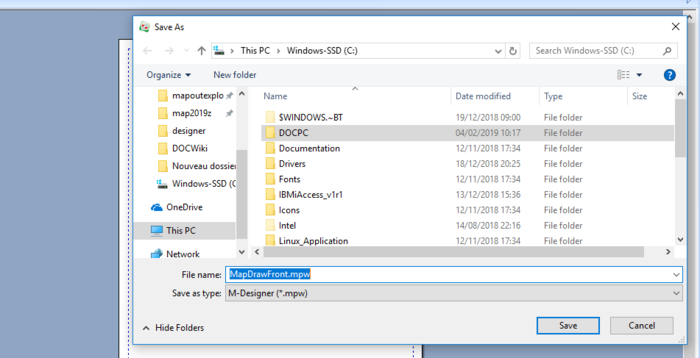OPALE - 10.0 - Usage
Component
Component
A component is an additional overlay added to Mapping, in addition to the main overlay.
A component usually is not a complete overlay but only a part of an overlay. It is however considered as a normal overlay file with a *.mpw extension.
As document header and footer
Create a header for all your company's documents. In each Mapping project, this component is a header, the rest of the overlay must be designed.
Were you to change your address or SIRET number for instance, you would only have to edit it once for all your documents using this header.
As conditioned overlay
Conditioned overlays let you use components to print or not, based on a spooled file value, this allows you to print additional columns in a table or processing...
It allows you to prevent the Euro column from being printed on documents sent outside of Europe, to prevent non required processing on the first pages of a bill that contains several pages.
You can, for instance, define that the component being processed only appears if the value of the grand total appears in the original spooled file.
Note:
When managing multiple company names, both of these processes can be "merged" by using a conditioned header.
To save a component:
- Click on the Save icon of the Standard toolbar
or
- Choose option Save then Document in the File Menu
or
- Use the keyboard shortcut "Ctrl+S"
If it is the first save, the following window opens up:
Enter a file name then click on the Save button. The component is saved.
To save the component under an other name, choose Save as then Document in the File Menu.
Change component condition
Pour modifier la condition d'un composant:
- Cliquer sur l’icône Composant de la barre d'outils Variable
- Choisir dans la liste déroulante le composant à modifier
- Cliquer sur l'onglet Exécution
- Modifier les filtres de la condition
See also