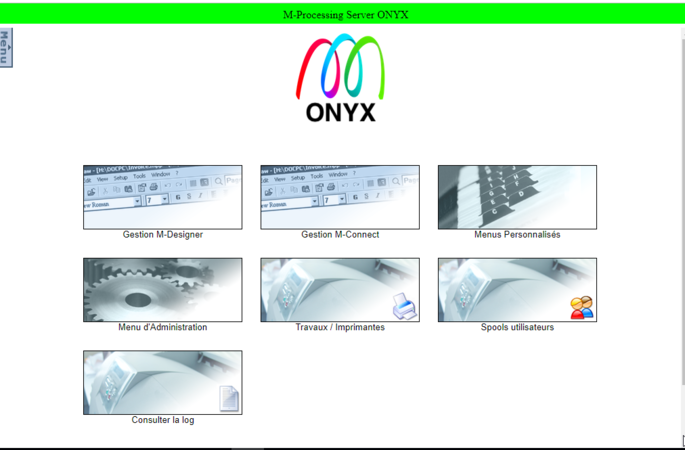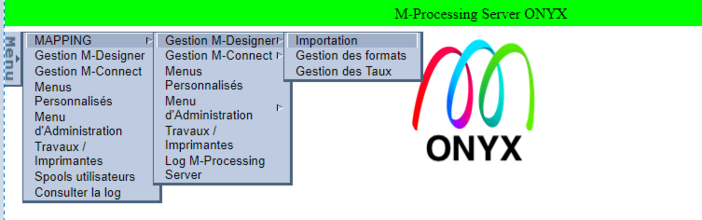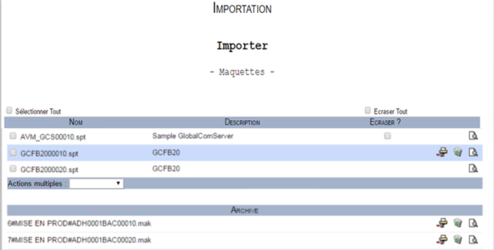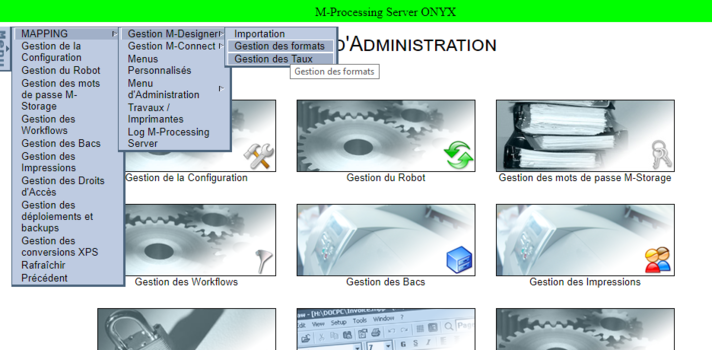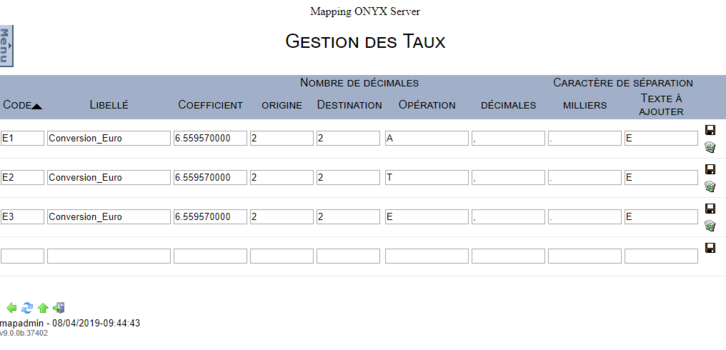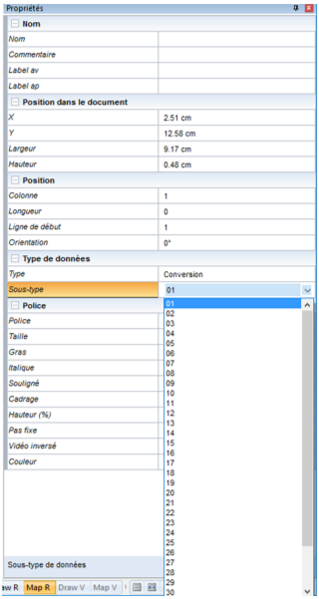ONYX - 9.0 - Usage
Managing Designer
Sommaire
Introduction
Designer is a module of the Onyx Server Suite which allows you to format graphic documents. Document templates are designed and generated from the Designer application set up on the user workstations onto the Onyx Server production server. It is possible to import and manage document templates as well as the resources associated to them on the server from the Designer Management screen.
Importing templates
A document which was generated from the Designer application cannot be used directly on the production server. This document needs to be imported into Onyx Server beforehand.
Import view
The import interface is divided in two parts: the templates generated with Designer in the first part, and the templates which were exported from an other Onyx Server engine in the second part (called Archives).
In the example above:
- Three templates were generated from Designer and are ready for import: AVM_GCS format sequence 10, GCFB20 format sequences 10 and 20
- Two templates were exported from an other Onyx Server instance: ADH001BAC formats séquences 10 and 20.
Actions
Three actions are available for each of the previously listed templates:
- Import template: imports the structure of the template in the server file path. The format which has been imported can then be used in the production environment, in the engine.
- Delete template: deletes the template structures without importing them. If this format was already placed in the production environment in the server, it is not edited.
- View template details: opens a window to see the objects and resources which make up the template.
Overwriting
In the case of Designer originated templates, when a generated template corresponds to a format which is already available on the production environment on the server, the Overwrite box appears. By ticking this box, the user forces the template to be imported, the existing format is then overwritten with the latest edits generated. When it comes to archives, however, roll-outs are done. The latter are considered as intended and mastered. Importing a format which was subject to a roll-out then systematically overwrites the format which is already on the server.
Multiple Actions
The buttons which can be found on every detail line order the corresponding templates to carry out unitary and local actions. When several document templates are generated from Designer, using a multiple action can be interesting to import or delete several templates at once. A multiple action is used to include one or several templates in an action, with templates being selected using the boxes at the beginning of the lines. The list of suggested choices allows you to control the action to carry out on the selection: import or delete as well as overwrite if selected.
Managing formats
This interface lists all the formats on the production environment, on the server. The list is sorted according to the alphabetical order of generation languages.
The information the user is provided with in this view respectively include: - Language = generation language of the format (always XPS);
- Format = name of the format in the Designer application;
- Sequence = sequence number defined in the Designer application;
- Description = description associated with the format in the Designer application;
- Date = date of the last import on the server.
Managing conversion rates
This interface allows you to declare, configure and manage the different conversion rates which can be used with Designer formats. This feature was initially designed to convert the different currencies in euro (€) as the single currency was introduced in most est European countries in 2002. It can also be used to format amounts to change thousand and decimal delimiters for example.
Defining conversion rates in Onyx Server
The solution is pre-configured with three conversion rates which are already declared:
Up to five conversion rates can be declared and used in Designer templates and each rate can be edited or deleted.
The settings for a rate include:
- Identification:
- Code : de E1 à E9 et de EA à EZ, correspondant respectivement aux 35 valeurs possibles dans les propriétés d’une zone de type Conversion dans M-Designer,
-Libellé : nom ou description du taux (information pour l’utilisateur uniquement).
- Définition de la conversion :
- Coefficient : coefficient (jusqu’à 9 décimales) appliqué aux valeurs à convertir,
- Origine : nombre de décimales à prendre en compte pour les valeurs d’origine à convertir,
- Destination : nombre de décimales à retourner pour les valeurs converties,
- Opération : opération à appliquer sur les valeurs à convertir : A pour une multiplication, E pour une division et T pour tronquer.
- Mise en forme du résultat :
- Décimales : caractère à imprimer comme séparateur de décimales : "," ou "." ou (espace). Utiliser "#" pour ne pas rajouter de séparateur,
- Milliers : caractère à imprimer comme séparateur de milliers : "," ou "." ou (espace). Utiliser "#" pour ne pas rajouter de séparateur,
- Texte à ajouter : chaîne optionnelle à imprimer après la valeur convertie.
Utilisation dans Designer
Dans l’application M-Designer, les taux seront utilisés par des zones de type Conversion, le sous-type servant à sélectionner le numéro du taux à appliquer, comme montré ci-après :