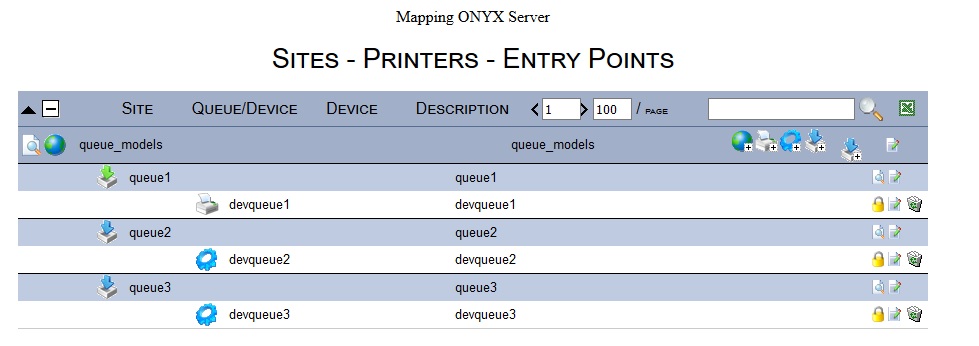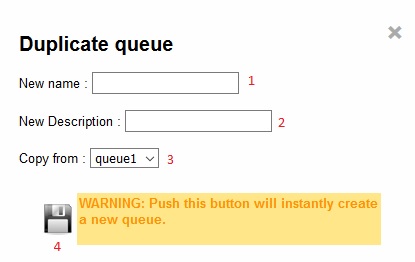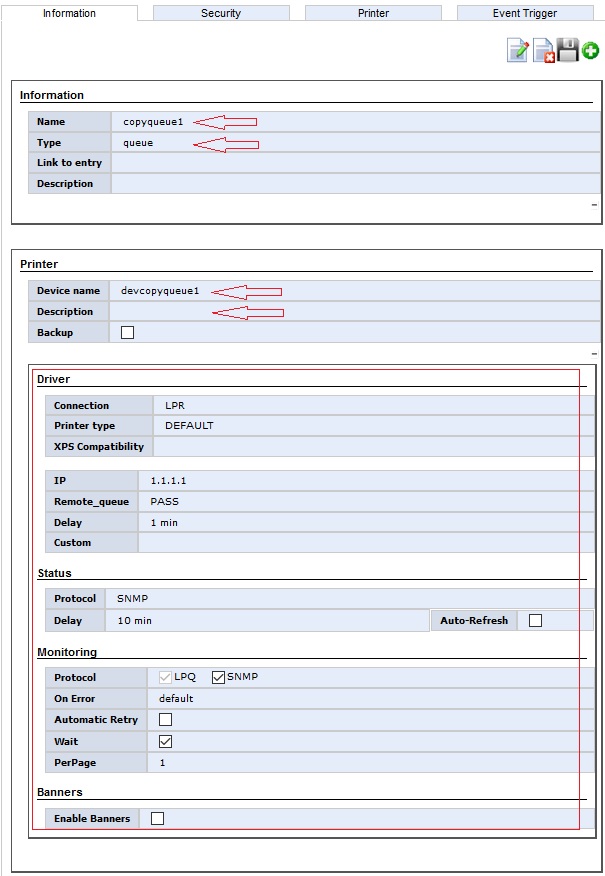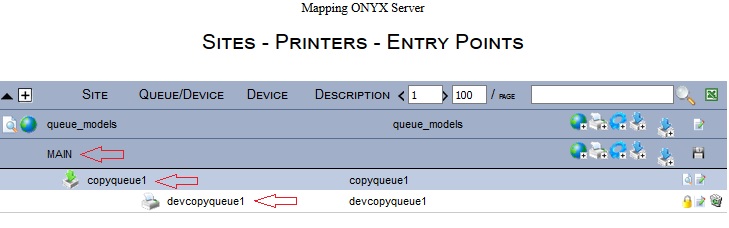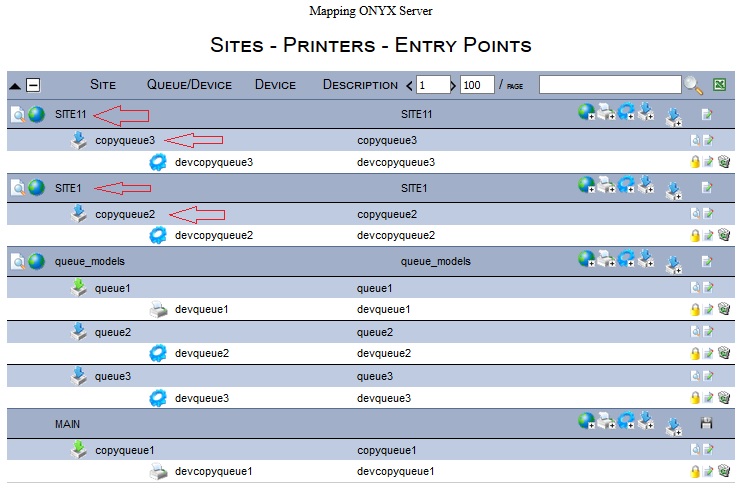ONYX - Utilization
queues duplication
Sommaire
Introduction
Mapping 10.1 and behond integrates the queue copy function from a queue models site.
prerequisite
Mapping Onyx 10.1 or behond
Limits
In the event where the queue to be copied has multiple devices, only the first one will be copied
How it works
Settings
A new parameter has been added to the mapping.conf config file (in the Expert path section) :
[PATH_SITE_MODEL]: Give the name of the queue site models (Site containing all the template queues meant to be copied).
<block name="EXPERT PATH">
<group>
<element>
...
<info name="[PATH_SITE_MODEL]">queue_models</info>
...
</element>
</group>
</block>
This new entry is automatically added to the configuration during the mapping ONYX 10.1 installation.
Its default value is queue_models
This given site is not automatically created. We will need to do so.
We will also need to create the queue models inside it.
GUI interface
A new button has been added to the SITES - PRINTERS - ENTRY POINTS screen
Model site creation
The first thing to do is to create the model site (its name must be queue_models) Its name can be changed in the mapping.conf configuration file.
We also need to create its queue inside it.
In our example, the model site is queue_models and its queues queue1, queue2, queue3.
Queue creation in the main site via the new functionnality
From now on, we can use the new queues duplication functionnality.
- Place yourself in the main site level (MAIN)
- Click on the "duplicate queue" button of the main site (the main site is, then, the destination of the copy queue)
- The following screen shows up :
1 : queue name to create (mandatory)
2 : Description queue name to create (Optionnal) If blank, use the queue or device name
3 : Queue to be copied from (queue of the model site)
4 : Queue creation botton
For our example, we enter :
1 : copyqueue1
2 : (blank)
3 : queue1
The validation of this screen will instantly create the queue copyqueue1from the model queue queue1 and you will be redirected to the modification screen.
The queue and description name correspond to the entries of the previous screen. The device (section printer) takes the copied queue caracteristics.
You can modify the values you can and click on OK to go back to the main screen.
The copyqueue1 with its device has been created in the MAIN site.
Création de queues dans d'autres sites
It is also possible to use this functionnality from another site located in the MAIN site (SITE1 in our example) or located in a site within this SITE1 (SITE11 in our example)