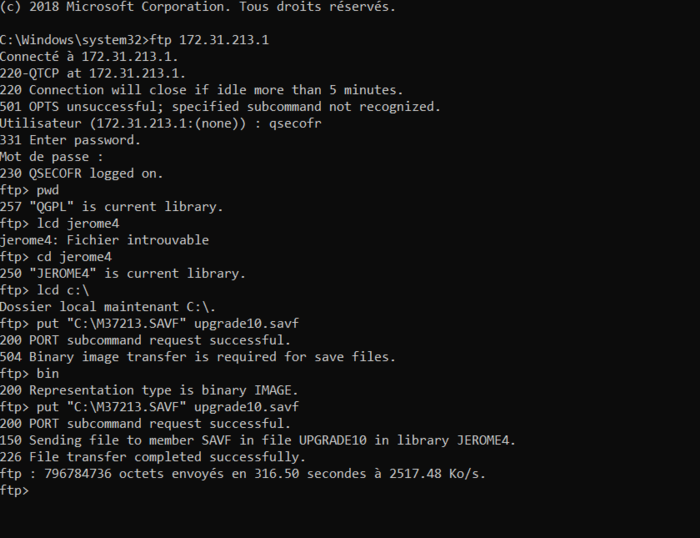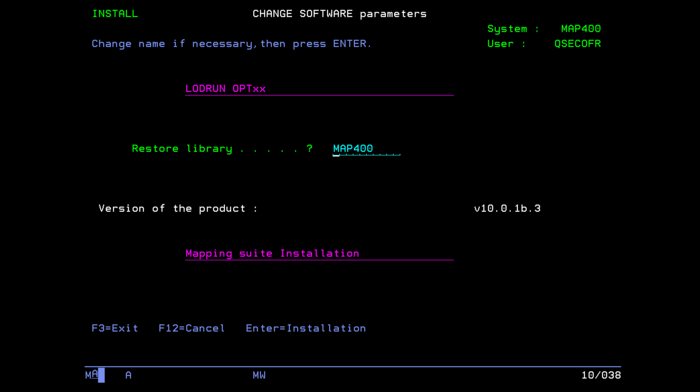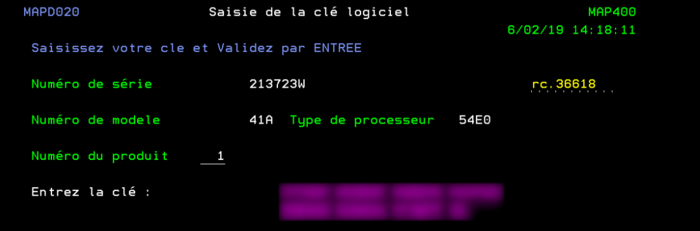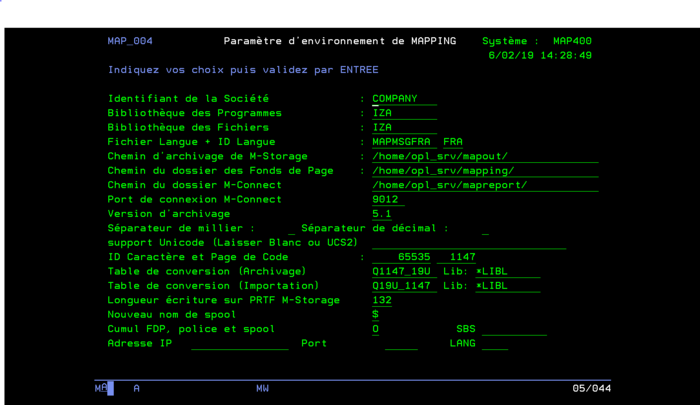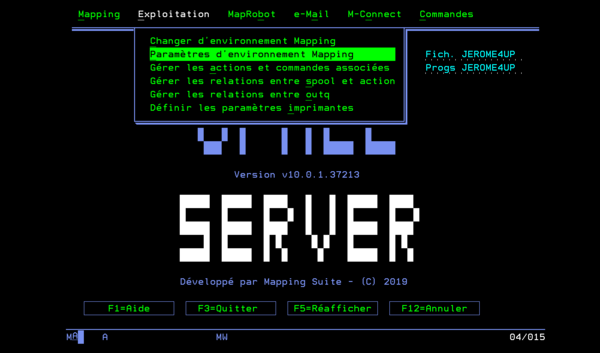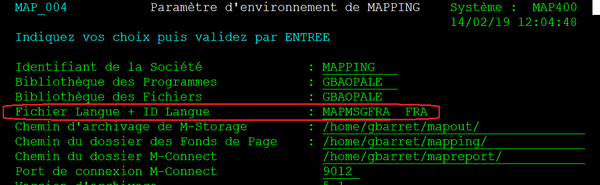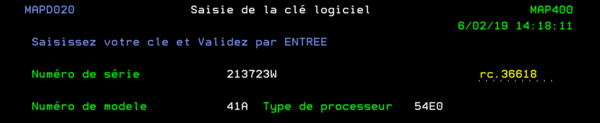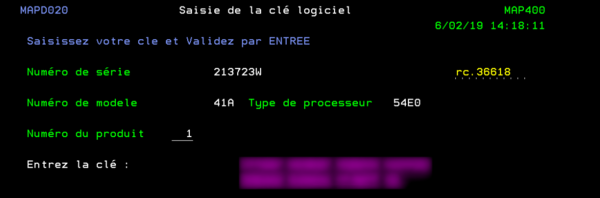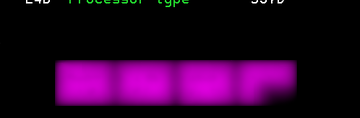OPALE - 10.0 - Installation
Installing OPALE Server
Sommaire
REQUIREMENTS
This guide explains the installation and update procedures for OPALE Server on an IBM i system. As a reminder, it is recommended to also update the other Mapping Suite software components at the same time to prevent errors due to version conflicts.
SYSTEM
Minimum requirements:
- OS/400 V7R1 or higher
- 2 Gb of free disk space
- FTP connection
If you are updating from an older version, please refer to the Upgrade Process.
Note: On OS/400 V7R1 and higher, the versions of M-Processing Server older than 7.1 are not compatible.
SECURITY
The QSECOFR profile is required to install the software.
UPDATE OR INSTALLATION PROCEDURE
UPDATE INFORMATION
Please refer to the Upgrade Process
PREPARATION
The software installation program can be downloaded from the Mapping Suite technical server at https://server.mappingsuite.com.
It is called setup_Opale_vXX.X.X.XXXXX.zip.
After downloading and uncompressing, it can safely be renamed to MXXXXX.SAVF.
INSTALLING OR UPDATING BY FTP
FTP TRANSFER
CREATING THE RESTORE SAVF
Run this command:
CRTSAVF FILE(QGPL/MXXXXX)
TRANSFERRING THE MXXXXX.SAVF FILE TO THE ISERIES
- Under Windows in Start/Programs, choose MS-DOS Command Prompt:
- Go to the folder where the file you have just downloaded is saved e.g. CD My documents\Mapping
- Enter ftp "AS400 IP address" (no quotes) e.g. ftp 9.5.5.3
- And then sign in on the IBM i
- Enter binary
- Enter cd qgpl (or the library of the savf file you have created)
- Enter put mxxxxx.savf
- … (the file is being transferred and then you regain control)
- Enter close
- Then quit
- And then exit
Then, skip to Restoring the SAVF
SSH TRANSFER TO THE IFS
If the IBM has its SSH server configured.
Transfer the SAVF using the SCP protocol (e.g. using WinSCP) to a folder on the IFS.
Then, copy the SAVF to a library used only for this:
qsh cp /home/setup/M31213.SAVF /QSYS.LIB/GBARRET.LIB/SETUP.FILE
RESTORING THE SAVF
Run this command:
RSTOBJ OBJ(*ALL) SAVLIB(QTEMP) DEV(*SAVF) SAVF(QGPL/MSETUP)
LAUNCH THE INSTALLATION SCRIPT
Run this command:
CALL PGM(QTEMP/RUNSETUP)
INSTALLATION STEPS
Enter the name of the library you want to install or update.
Caution: Whether this is a new install or an upgrade, do not use a production library. Please refer to the Upgrade Process
You will need to specify the:
- Sub-system name (the sub-system is created in the library where the product is restored)
- Installation folders
- System LANGID and code page
Note: The code page must always be 4 digits. Example 0037 or 0500.
After that if you are installing the product, you will need to enter the software activation codes called software keys. If you do not do it now, you can do it later by running the MAPKEY command. See Software Activation.
If you are updating the product or do not have the software activation keys now, press F3 to skip.
Installation is complete when the following screen is displayed. Press Enter to continue.
Note: After installing and before using the product, you will need to end the session and sign back in.
LANGUAGE
SELECTING THE LANGUAGE IN THE MAPPING MENU
The screens of the Mapping menu can be displayed in the following languages:
- English: MAPMSGENU
- French: MAPMSGFRA
- Japanese: MAPMSGJPN
The language is specified in the environment settings (Language File + Language ID).
Menu Mapping (enter the command GO MAPPING), option 14 then option 1.
or from the general Mapping menu: Operations menu / General Parameters
From the OPALE menu, choose Operations and then "Mapping Environment Parameters"
CODE PAGES
SUPPORTED CODE PAGES
| Code | Codepage | ISO | Nom | Fichier |
|---|---|---|---|---|
| AFR | (037) | {latin1:1252} | Afrikaans | [Q037_19U-Q19U_037] |
| BEL | (1025,1154) | {Russian:1251} | Byelorussian | [Q1154_9R-Q9R-1154] |
| BGR | (1025,1154) | {Russian:1251} | Bulgarian | [Q1154_9R-Q9R-1154] |
| CSY | (0870,1153) | {latin2:1250} | Czech | [Q1153_9E-Q9E_1153] |
| DES | (0500) | {latin1:1252} | Swiss German | [Q1141_19U-Q19U_1141] |
| DEU | (0273,1141) | {latin1:1252} | German | [Q1141_19U-Q19U_1141] |
| CHS | {0836} | {s.chinese:00935} | Simplified Chinese | [Q013_19U-Q19U_037- S_Chinese_base1993.tbl] |
| CHT | {0037} | {t.chinese:00937} | Traditional Chinese | [Q013_19U-Q19U_037- T_Chinese_base1999.tbl] |
| ELL | (0875) | {Greek:1253} | Greek | [Q875_9G-Q9G_875] |
| ENA | (037) | {latin1:1252} | Australian English | [Q037_19U-Q19U_037] |
| ENG | (0285,1146) | {latin1:1252} | United Kingdom English | [Q285_19U-Q19U_285] |
| ENP | (037) | {latin1:1252} | Uppercase English | [Q037_19U-Q19U_037] |
| ENU | (037) | {latin1:1252} | United States English | [Q037_19U-Q19U_037] |
| ESP | (0284,1145) | {latin1:1252} | Spanish | [Q1145_19U-Q19U_1145] |
| FRA | (0297,1147) | {latin1:1252} | French | [Q1147_19U-Q19U_1147] |
| FRB | (0500,1148) | {latin1:1252} | Belgian French | [Q1148_19U-Q19U_1148] |
| FRC | (0500) | {latin1:1252} | Canadian French | [Q1148_19U-Q19U_1148] |
| FRS | (0500) | {latin1:1252} | Swiss French | [Q1148_19U-Q19U_1148] |
| GAE | (0285,1146) | {latin1:1252} | Irish Gaelic | [Q285_19U-Q19U_285] |
| HRV | (0870,1153) | {latin2:1250} | Croatian | [Q1153_9E-Q9E_1153] |
| HUN | (0870,1153) | {latin2:1250} | Hungarian | [Q1153_9E-Q9E_1153] |
| ITA | (0280,1144) | {latin1:1252} | Italian | [Q1144_19U-Q19U_1144] |
| ITS | (0500) | {latin1:1252} | Swiss Italian | [Q1148_19U-Q19U_1148] |
| JPN | {0290} | {Japanese:05026} | Japanese Katakana | [Q013_19U-Q19U_037- Japanese_base1996.tbl] |
| KOR | {0833} | {Korean:00933} | Korean | [Q013_19U-Q19U_037- Korean_base1992.tbl] |
| MKD | (1025,1154) | {Russian:1251} | Macedonian | [Q1154_9R-Q9R-1154] |
| NLB | (0500,1148) | {latin1:1252) | Belgian Dutch | [Q1148_19U-Q19U_1148] |
| NLD | (037,1140) | {latin1:1252} | Dutch | [Q037_19U-Q19U_037] |
| PLK | (0870,1153) | {latin2:1250} | Polish | [Q1153_9E-Q9E_1153] |
| PTB | (037) | {latin1:1252} | Brazilian Portuguese | [Q037_19U-Q19U_037] |
| PTG | (037,1140) | {latin1:1252} | Portuguese | [Q037_19U-Q19U_037] |
| ROM | (0870,1153) | {latin2:1250} | Romanian | [Q1153_9E-Q9E_1153] |
| RUS | (1025,1154) | {Russian:1251} | Russian | [Q1154_9R-Q9R_1154] |
| SKY | (0870,1153) | {latin2:1250} | Slovakian | [Q1153_9E-Q9E_1153] |
| SLO | (0870,1153) | {latin2:1250} | Slovenian | [Q1153_9E-Q9E_1153] |
| SQI | (0500) | {latin1:1252} | Albanian | [Q1148_19U-Q19U_1148] |
| SRB | (1025,1154) | {Russian:1251} | Serbian Cyrillic | [Q1154_9R-Q9R-1154] |
| SRL | (0870,1153) | {latin2:1250} | Serbian Latin | [Q1153_9E-Q9E_1153] |
| TRK | (1026,1155) | {Turkish:1254} | Turkish | [Q1155_5T-Q5T_1155] |
| THA | {0838} | {Thai :874} | Thai | [Q838_0T-Q0T_383] |
UNSUPPORTED CODE PAGES
| Code | Codepage | Nom |
|---|---|---|
| ARA | 0420 | Arabic |
| CAT | 0284 | Catalan |
| DAN | 0277 | Danish |
| FAR | 1097 | Farsi |
| FIN | 0278 | Finnish |
| HEB | 0424 | None Hebrew |
| ISL | 0871 1149 | Icelandic |
| NON | 0277 | Norwegian Nynorsk |
| NOR | 0277 | Norwegian Bokmal |
| SVE | 0278 | Swedish |
SOFTWARE ACTIVATION
After installing the software, you will need to enter activation codes called license keys. The license keys are hardware-dependent. To obtain the license keys for your system, you will need to:
- Retrieve the system id
- Contact Technical Support, or log on to http://server.mappingsuite.com
Note: If the license keys are not entered, some screens in the Mapping menu cannot be accessed.
SERVER ID
Run the MAPKEY command to retrieve the information needed to generate your license keys.
Write down the information below and then press F3 to exit.
- Serial Number
- Model Number
- Processor Type
ENTERING THE LICENSE KEYS
The number of license keys required depends on the options purchased.
For each key, run the MAPKEY command and enter the product number associated with the key, and then press Enter to save.
Note: If the key you have entered is correct, the next screen is displayed. Else, the key is highlighted as shown below.
POST-INSTALLATION CHECKLIST
This section is designed to help you check that the installation process was successful, and that the Mapping environment is configured correctly. Just follow each step as explained. All checkpoints are listed to ensure that you can use the software as intended.
ACTIVATING THE MAPPING USER ACCOUNT
The first thing you want to do is to activate the MAPPING user account on the system.
By default during the installation process, the MAPPING user account is created with a blank password.
Run the CHGUSRPRF command to set a password for the MAPPING user account.
If you do not do that, you will not be able to use this user account for test purposes.
The MAPPING user account has all the permissions needed to use the MAPPING software. It’s an account of type *PGMR that can be used as you see fit, if necessary.
CHECKING THE MAPPING ENVIRONMENT
On the command line, type MAPPING to open the main menu.
Select option Mapping Environment Settings from the Operations menu.
The paths are displayed in the lower end of the screen and the values depend on the system's language. The values may vary with the system on which the software is installed.
CHECKING THE IFS
It is also recommended that you check the IFS. The easiest way to do this is to run the WRKLNK command.
In any case, the following folders should be found in the IFS: mapout, mapping, mapreport, mapsend.
SYSTEM OBJECTS REQUIRED BY MAPPING SOFTWARE
Another thing you might want to do is check the Job Queues and Job Descriptions required for use with Mapping.
Run the WRKOBJ command to list MAP* objects.
The following Job Queues are required:
MAPQFIND, MAPQMIDDLE, MAPQROBOT, MAPQSLOW, MAPQSMTP, MAPQSMTP2, MAPQSPEED, MAPQTCPIP
The following Job Descriptions are required:
MAPDFIND, MAPDMIDDLE, MAPDROBOT, MAPDSLOW, MAPDSMTP, MAPDSMTP2, MAPDSPEED, MAPDTCPIP
STARTING THE ROBOT
Run the STRRBT command to start the robot, and then run the WRKSBS command to show the sub-system.