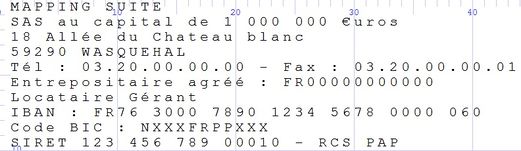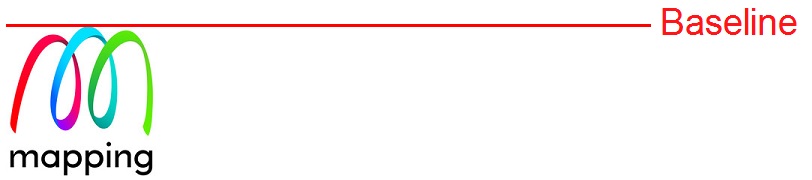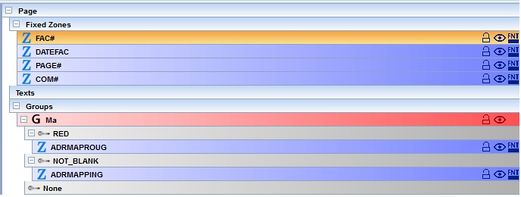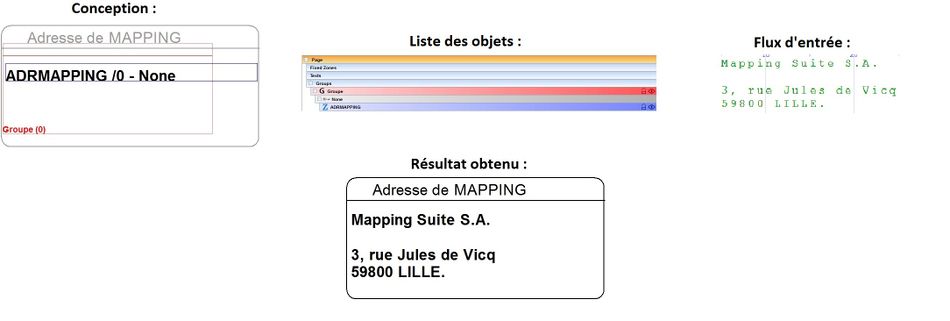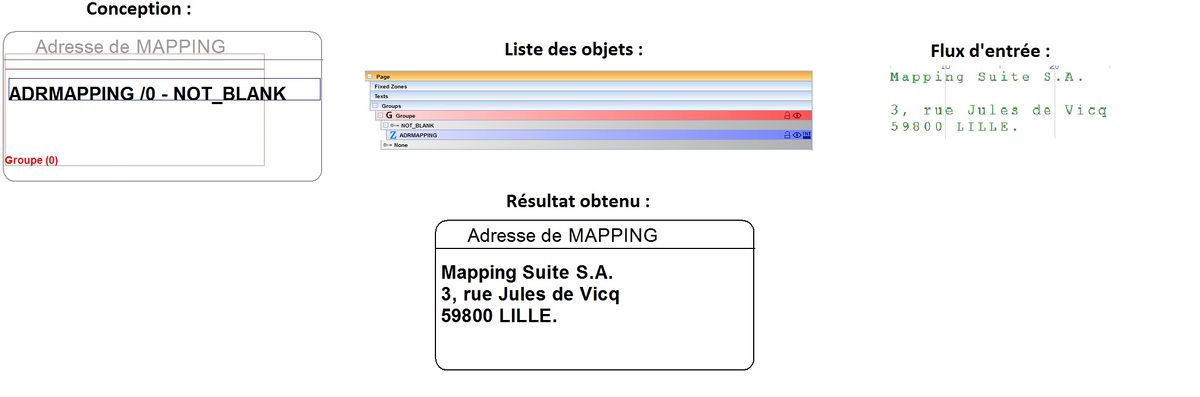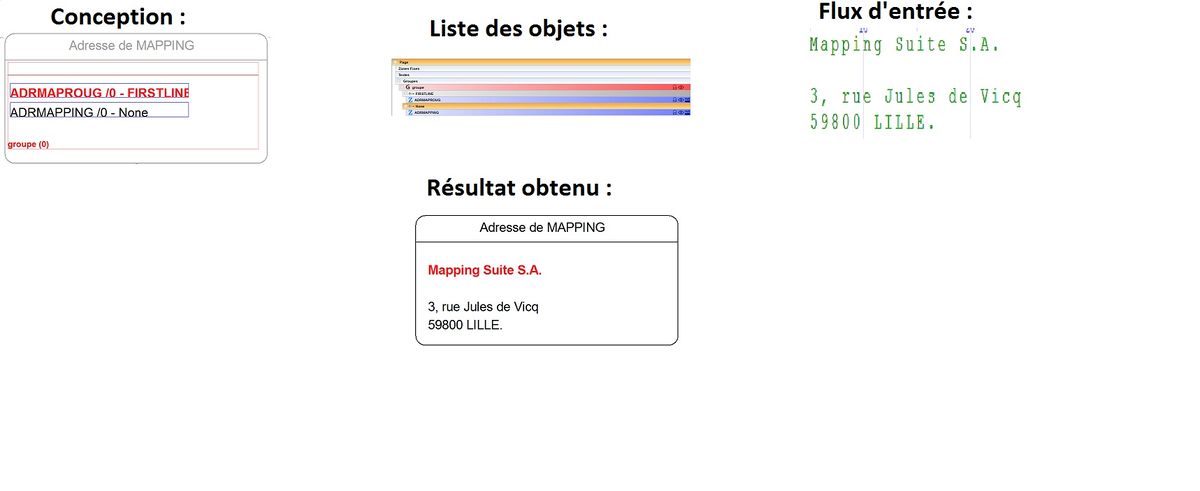ONYX - 9.0 - Usage
Managing groups
Introduction
This documentation describes how groups of the Designer module work. Understanding these processes is necessary to then understand the documentation on creating dynamic tables on Designer Onyx 9.x or Opale 10.x.
General information
Definition of a group
In Designer, a group is a block which processes several lines in a sequential way.
There are 2 types of input data in Designer:
- Paginated text
- In paginated text mode, a group processes the content of a paginated text from one line number to another. (or from one line respecting a specific condition to the next one respecting said condition).
- XML
- In XML mode, the group processes all the lines (line type <line name="XX"></line>) which will belong to it.
note: To process is the verb used, to display or to print are incorrect because the group parses all the lines which will belong to it. For each of them and in a sequential way, it searches for their line condition (or line type) and executes all the objects linked to that condition. If it is the case, all the objects are executed so that they can be displayed. (Line, text zone, zone displaying input file data, etc)
If the group is configured as exclusive condition, then the first condition found executes the objects while other conditions will not be executed.
Otherwise, if the group is configured as non exclusive condition, then all conditions applied are executed with their associated objects.
Vocabulary
Baseline: Line which acts as reference to position the objects of the group.
note: This reference line moves towards the bottom each time a new line is executed, it follows this order:
- "Space before" shift
- Each object of the line is processed
- "Space after" shift
Space before: Space dedicated to the line written above the baseline
Space after: Space dedicated to the line written below the baseline
Work space: Space dedicated to the entire line: i.e space Before + space After
Content of a group
In paginated text mode
Here is an example of the content of a group. The group processes the content of the page from line 1 to line 10.
Concerning line conditions or line types, if you wish to process the first line "MAPPING SUITE" differently, then create a line type which only applies to the first line. (For example: there is the term "MAPPING SUITE" on the line or use the "first line" operator)
In XML mode
Here is an example of an XML group.
<group name="MyGroup"> <line name="MyLine1"> <field name="MyField">MAPPING SUITE</field> </line> <line name="MyLine2"> <field name="MyField">SAS (simplified joint-stock company) with a capital of 1 000 000 €</field> </line> <line name="MyLine3"> <field name="MyField">18 Allée du Chateau blanc</field> </line> <line name="MyLige4"> <field name="MyField">59290 WASQUEHAL, FRANCE</field> </line> </group>
In this case, if you want to process the "MAPPING SUITE" line differently, create a line condition "If the name of the line is MyLine1"
Group mechanisms
General information
As seen previously, the lines of a group are parsed sequentially and their associated objects are executed. Once a group has been executed, the result is usually a series of lines. (with their associated objects as content: Line, text, rectangle for example)
There needs to be spacing between the lines of the group. If this spacing is higher than 0, than all the lines of the group are overlaid on each over.
This spacing can be configured and is related to the line type (condition) associated with this object.
Which is why we talk about Space before and Space after.
Detailed diagram
The diagram below illustrates the concept of baseline, lines and workspace.
The spacing between two new lines of the group is defined by: Space before + Space after (which corresponds to the workspace).
Position of the different objects in comparison to the baseline
The different objects are not always positioned in the same place in comparison to the baseline.
It is important to understand it to fully master template designing. This concept is useful to understand when creating dynamic tables.
Designer blue zone
Text is positioned on the baseline of the zone.
Horizontal line
The horizontal line is positioned on top of the baseline.
Verticale line
The top of the vertical line is positioned underneath the baseline.
Rectangle
The rectangle is positioned on the baseline.
Image
The image is positioned underneath the baseline (i.e underneath the blue zone).
1D Barcodes
1D barcodes are positioned on top of the baseline (they act in the same way text does).
Line processing
The list of all the objects in the template is found among the list of Designer objects (MAP or DRAW tab). Groups and line types (conditions) are executed following the order laid out by this list. The line types (conditions) which are the lowest in the group are executed after the line types (conditions) which are the highest. In the following example, the line type (condition) RED is checked before the line type NOT_BLANK
Note:
Objects outside groups are executed in the following order:
- Zone (outside of groups)
- Groups
- Text zones
- Graphs
If we consider the following list of objects:
There are 4 zones which are outside of a group (FAC#, DATEFAC, PAGE# and COM#). There is also a group (Ma) which has 2 conditions (RED and NOT_BLANK) each with an associated object (a zone which displays the content of the line). For the purpose of this documentation, we will focus on this group (Ma)
The group processes the lines as such:
- The group parses the current line as it checks if it corresponds to the conditions of the first line type. (Condition RED)
- YES --> Checks point 2
- NO --> The group checks if the next line corresponds to the line type (condition) (Line type NOT_BLANK)
- YES --> Checks point 2
- NO --> The group checks if the next line corresponds to the line type (condition) etc
- If there are more types of lines (condition) which are customised, then the NONE line type is executed (Line type which is always present and true). Checks point 2
- Checks the presences of an object in the line type (condition)
- YES --> Checks point 3
- NO --> Checks point 6
- The cursor is moved to the bottom of the SPACE BEFORE of the line type (condition) found
- The group either executes all the objects positioned underneath it (In this example, ADRMAPROUG for the RED condition OR ADRMAPPING for the NOT_BLANK condition) or no objects for the line type NONE
- The cursor is moved to the SPACE AFTER of this line type (condition).
- The group switches to the next line so as to process it. Checks point 1
Note: This process is repeated for each line of the group.
There are two types of groups:
- Exclusive Condition: In the process described below, the first line type (condition) which is true, is executed. Designer does not check the other line types (conditions). (Therefore, the order of the conditions in the object list is very important. In this example, the line type RED is checked before NOT_BLANK)
- Non Exclusive Condition: In non exclusive condition groups, Designer checks all line types in the group and executes them if they are true. (including the NONE line type)
Note: The order in which the line types are executed can be changed. To do so, select the line type to change and move it higher or lower in the objects list using the up and down arrows in the window.
Examples
Simple multi-line display
Adding a group and a zone inside this group allows you to display several lines
Configuration of the group: Exclusive condition, space before of the line type NONE: 0.60cm, space after of the line type NONE: 0cm
Following the process described previously, the ADRMAPPING zone which has the line type NONE is executed on all the lines of the group. Because the Space before of the line type none is 0.60cm, the group then:
- Checks for the current line that the line type (condition) NONE corresponds --> YES
- Checks that there is an object in the line type (condition) NONE --> YES there is ADRMAPPING
- Move the cursor 0.60cm down (Space before of the line type NONE)
- Executes objects associated with the line type NONE (the ADRMAPPING zone prints the content of the input datastream)
- Move the cursor 0cm down (space after)
Repeat this process for all the other lines in the group.
Deleting white lines
Combining a group and a zone inside of this group allows you to display several lines. If this zone does not belong to a line type which rejects empty content lines then this combination only prints filled lines. The result will be a print out without white lines.
Configuring a group : - Exclusive condition - Space before of the line type NONE: 0.60cm - Space after of the line type NONE: 0cm - Space before of the line type NOT_BLANK : 0.60cm - Space after of the line type NONE: 0cm
Configuring a NOT_BLANK line type:
NOT (there is the value " " on the current line between column 6 and 12)
Following the process described previously, the ADRMAPPING zone which has the line type NOT_BLANK is executed on the lines which do not have empty lines. Because the space before of the line type none is 0.60cm, the group then:
- Processes the current line (if the line is not empty):
- Checks for the current line that the line type (condition) NOT_BLANK corresponds --> YES
- Checks that there is an object associated to the line type (condition) NOT_BLANK --> YES there is ADRMAPPING
- Move the cursor 0.60cm down (space before of the line type NOT_BLANK)
- Executes the objects associated with the line type NOT_BLANK (the ADRMAPPING zone prints the content of the input datastream)
- Move the cursor 0cm down (space after of the line type NOT_BLANK)
- Processes the current line (if the line is empty) :
- Checks for the current line that the line type (condition) NOT_BLANK corresponds --> NO
- Checks for the current line that the line type (condition) NONE corresponds --> YES
- Checks that there is an object associated with the line type (condition) NONE --> NONE (there is not any object)
- Processes the next line of the group: Line 3, Checks point 1
(This process is repeated for all the other lines of the group)
Applying special formatting on the first line
Combining a group and two zones inside this group allows you to have a special display on the first line of the group and another one for the other lines.
In this example, a line type is created as true for the first line of the group (content: Mapping between the columns 6 and 12) and the line type NONE is displayed for the rest of the group.
Configuring the group:
- Exclusive condition
- Space before of the line type NONE: 0.60cm
- Space after of the line type NONE: 0cm
- Space before of the line type FIRSTLINE: 0.60cm
- Space after of the line type FIRSTLINE: 0cm
Configuring the line type FIRSTLINE:
(There is the value "Mapping" on the current line between column 6 and 12)
Following the process described previously, the ADRMAPPING zone which has the line type FIRSTLINE is executed on lines which have Mapping entered as value between the columns 6 and 12. Because the space before of the line type none is 0.60cm, the group then:
- Processes the current line (if the line includes the term Mapping):
- Checks for the current line that the line type (condition) FIRSTLINE corresponds --> YES
- Checks that there is an object associated with the line type (condition) FIRSTLINE --> YES there is ADRMAPROUG
- Moves the cursor 0.60cm down (space before of the line type FIRSTLINE)
- Executes the objects associated with the line type FIRSTLINE (the ADRMAPROUG zone prints the content of the input datastream)
- Moves the cursor 0cm down (space after of the line type NOT_BLANK)
- Processes the current line (if the line does not include the term Mapping):
- Check for the current line that the line type (condition) FIRSTLINE corresponds --> NO
- Check for the current line that the line type (condition) NONE corresponds --> YES
- Checks that there is an object associated with the line type (condition) NONE --> YES there is ADRMAPPING
- Execute the objects associated with the line type NONE (the ADRMAPPING zone prints the content of the input datastream)
- Moves the cursor 0cm down (space after of the line type NONE)
- Processes the next line of the group: Line 3, checks point 2
(This process is repeated for all the other lines of the group)
Allowing more space for the first line
FORTHCOMING
Creating a simple dynamic table
FORTHCOMING