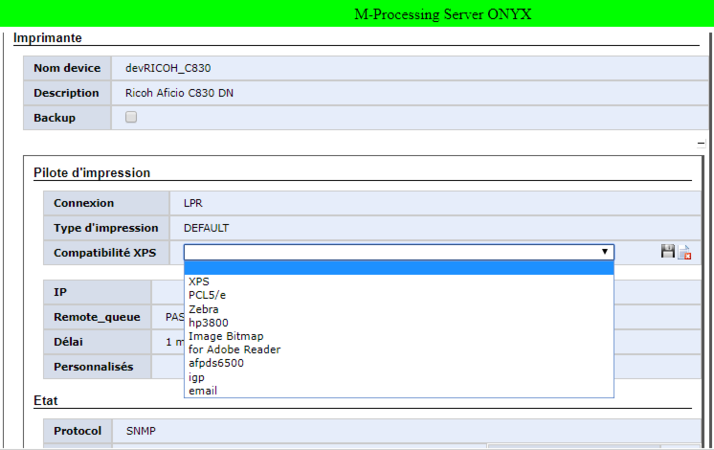ONYX - 9.0
Using Conversion Profiles
Sommaire
Using Conversion Profiles
Command Line
Converting XPS Documents
The idea is to use convert XPS files - whether produced by ONYX Server or not - and prepare for delivery (print, e-mail, archiving…) depending on the delivery channel. As a reminder, supported output languages include: PCL, RTF, AFPDS, MapDraw, ProPrinter, PDF, Monarch, HTML, DOCX, TEC, BMP, JPG, PNG, XPS, TXT, XMLPOS, EPL, ZEBRA, IGP, ESCP, ESC, XMLDRAW, PS
Example 1: Generating a PCL data stream for printing
map_xps -infile:/tmp/invoice.xps -toPCL -outfile:/tmp/invoice.pcl
Example 2: Generating a PDF to disk for e-mailing map_xps -infile:/tmp/invoice.xps -toPDF -outfile:/tmp/invoice.pdf
Converting using a profile
The idea is the same but in addition the conversion needs to be made more precise using the parameters of a specific profile found in the configuration file.
Example:
map_xps -infile:/tmp/invoice.xps -outfile:/tmp/invoice.pdf -convert -profile:MYPDF
-config:XXXX or -profile:XXXX ⇒ select the profile used for conversion
-convert ⇒ forces conversion using the selected profile
With for example the MYPDF profile found in the configuration file:
<MYPDF>
<label>Document for Adobe Reader</label>
<language>PDF</language>
<embeddedfont>off</embeddedfont>
<color>on</color>
</MYPDF>
Automatically in the Spooler
In the ONYX Server spooler, the conversion profiles are configured and used at printer level. When configuring a printer in the Spooler, the parameter Compatibility XPS must be specified, which will apply the conversion profile to all XPS data streams printing to this printer.
The items in the dropdown list are the labels of each available profile. They help identify the profile that should be used to convert the XPS print stream into a language understood by the printer.