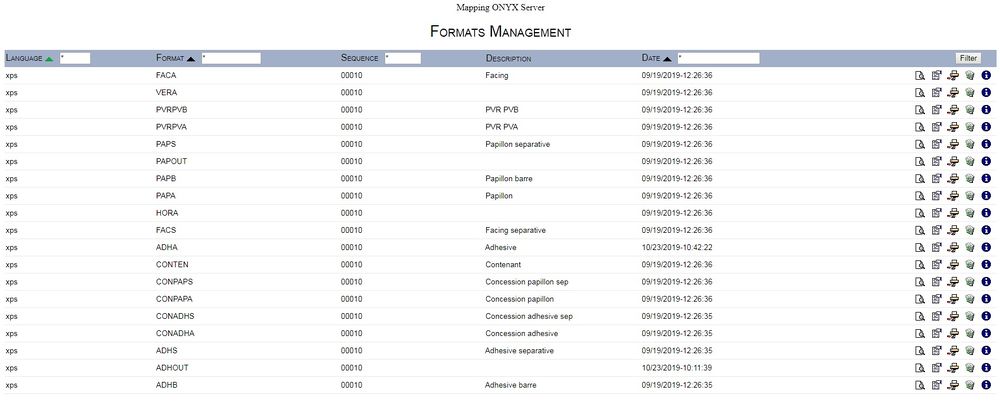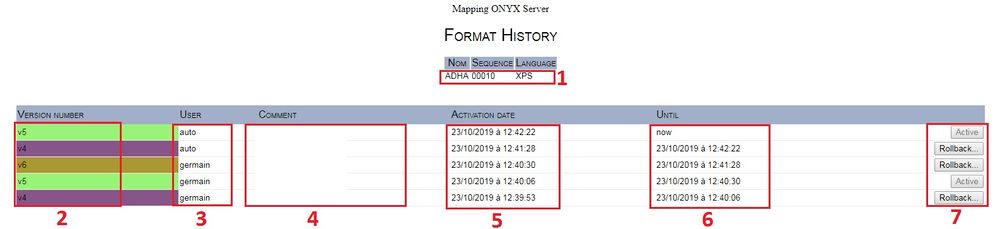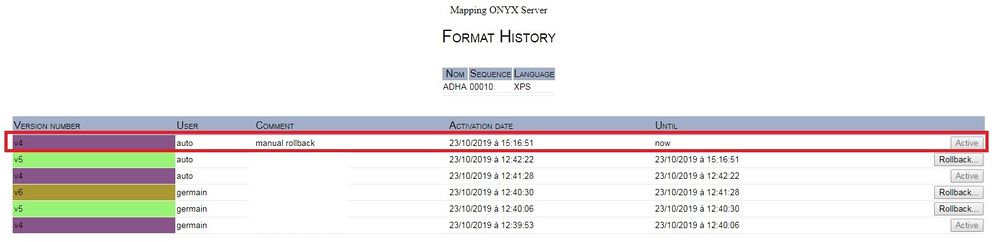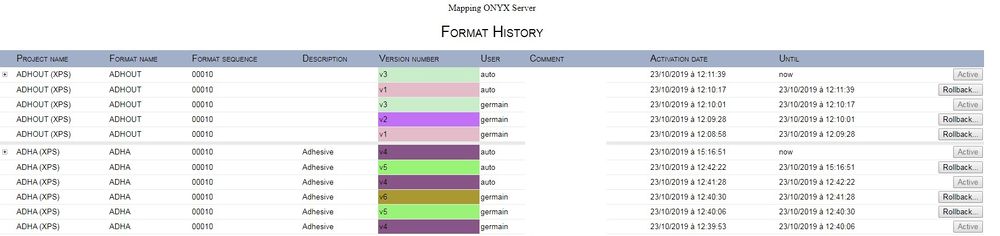ONYX - 9.1 - Usage
Designer and Connect Format Rollback
Sommaire
Introduction
Mapping 9.1 and higher includes a graphical interface to rollback Designer and Connect formats to a previous version. Using this feature, the user can easily restore a previous version of a Designer or Connect format in production.
Requirements
Mapping Onyx 10.2.5 or higher (Partially available since V9.1 but with limited access)
How it works
Configuration
Five new parameters are available now in the mapping.conf :
- [VERSIONING_TOGGLE]: Activate the rollback features.
- [FORMAT_REPOSITORY_DIR_FULLPATH]: give the path of the folder containing all the different versions.
- [VERSIONING_LIMIT_DURATION]: Gives the retention period of the formats (in days). The versions older than this values will be deleted during the next importation.
- [VERSIONING_QUOTA_PER_PROJECT]: Gives the number of versions maximum per project.
- [VERSIONING_QUOTA_GLOBAL]: Gives the maximum number of version all projects included.
<block name="EXPERT PATH">
<group>
<element>
...
<info name="[FORMAT_REPOSITORY_DIR_FULLPATH]">/apps/mapping/map400/repository</info>
...
</element>
</group>
</block>
...
<block name="OTHERS">
<group>
<element>
...
<info name="[VERSIONING_TOGGLE]">YES</info>
<info name="[VERSIONING_LIMIT_DURATION]">5</info>
<info name="VERSIONING_QUOTA_PER_PROJECT]">10</info>
<info name="[VERSIONING_QUOTA_GLOBAL]">30</info>
...
</element>
</group>
</block>
This entry is created automatically when Mapping 10.2.5 is installed and behond.
Their default values are :
- [VERSIONING_TOGGLE]: NO
- [FORMAT_REPOSITORY_DIR_FULLPATH]: /apps/mapping/map400/repository.
- [VERSIONING_LIMIT_DURATION]: : No limit or 0
- [VERSIONING_QUOTA_PER_PROJECT]: No limit or 0
- [VERSIONING_QUOTA_GLOBAL]: No limit or 0
The "repository" folder is also created automatically.
Interface
Format versioning is available for Designer and Connect.
Designer Formats
In Mapping 9.1 and higher, go to Designer Formats Management:
- In the Mapping menu, click on:
- Designer Formats Management
- Formats Management
The list of all available Designer formats is displayed.
There you can manage the different versions of each given format by clicking on the i icon at the end of the line of icons.
The window below is displayed presenting all versions and the history of versions used:
1 : Format
2 : Format version number
3 : User who last imported the format or used the rollback feature (always set to Auto
4 : Comment written during last rollback (Always set to manual rollback)
5 : Date and time the version was activated for the last time
6 : Date and time until which the version was last active
7 : Rollback button
V4 version rollback:
In this example, we want to restore version V4 by clicking on the Rollback button:
This is the result:
Version 4 of the format is activated.
Note: You can have a view of all formats and all versions. To do so, open the Formats History sub-menu under Designer Formats Management
Connect Formats
Connect formats work the same as Designer formats. Please check the Designer formats section above.
Command Line
You can also manage format versions from the command line using the mapobjectversioncontrol binary.
Example:
// Save project KUHN with sequence 20 currently in production mapobjectversioncontrol backup "KUHN" "00020"
// Restore project KUHN wit sequence 10 as it was in production on 27 April mapobjectversioncontrol restore "2019-04-27T23:59:59.000Z" "KUHN" "00010"
// List of projects where different versions are available mapobjectversioncontrol list
All actions that have an impact on the repository are versioned automatically.
Soon you will be able to restore using the version number like this:
mapobjectversioncontrol restore "KUHN" "00010" v3
Special Case
Existing Formats
If there are existing formats in the environment (created through copying the contents of the MAP400 folder from an environment where there is no versioning system, or when upgrading from a version older than 9.1), version V0 of each format will not be saved in the versioning mechanism.
As a result, when importing the next version V1 of the format, version V1 will be saved but V0 will be lost.
To prevent this, before importing version V1, run the command below:
/apps/mapping/bin/mapobjectversioncontrol backup "format" "sequence"
This will create an entry for version V0 in the versioning system. The version will then be available in the Rollback management interface.