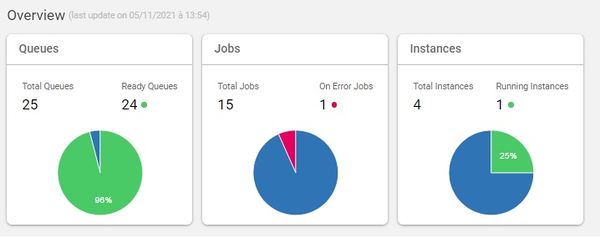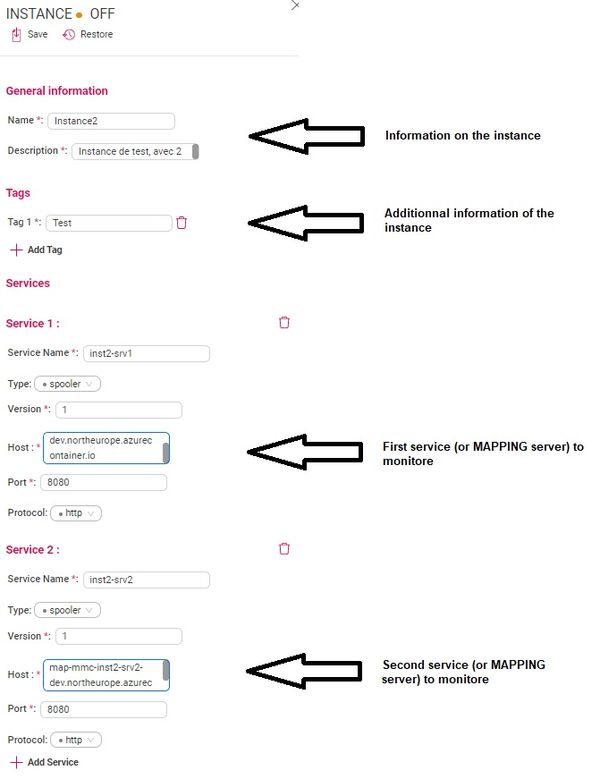ONYX - MMC
ONYX Mapping Management Console/en
Introduction
The centralised console of MAPPING (Mapping Management Console : MMC) gives the possibility to monitor multiple MAPPING servers at the same time through a very intuitive Graphical User Interface. To do so, we need :
- To install NodeJS (v14 minimum) on the machines hosting the MAPPING servers to monitor (prerequisite for the spooler APIs)
- To install the spooler APIs on the machine hosting one or multiple MAPPING environments (1 API spooler per machine) and start them on each of the instance to monitor.
- To install the MAPPING Management Console (MMC)
The main goal of the interface is to provide a general health dashboard of the different MAPPING servers :
Prerequisites
- One (or multiple) ONYX MAPPING servers installed and configured (Spooler APIs available and configuration done)
- Install NodeJS (v14 minimum) (Node.js ) on the machine(s) hosting the MAPPING instances to monitor.
NodeJS
NodeJS is a prerequisite for the installation of the MAPPING spooler APIs. We provide a example of the installation on CENTOS.
If you run on another distribution, please refer to the installation guide for this distribution.
Example of installataion on centos
curl -sL https://rpm.nodesource.com/setup_14.x | bash - && yum -y install nodejs
APIs Spooler
The spooler APIs must be installed on each of the MAPPING machine (and not environment) to which the MMC must has access to.
In the event where multiple MAPPING environments are installed on the same machine, then the spooler APIs will have to be installed only once on the machine and then start them on each of the environment executing the mappingenv command before to select the instance on which we want to start the Spooler APIs (see chapter on the start of the APIs)
Installation on a VM
mapping-spooler-api command
as mentionned ealier, the spooler APIs must be instanned only once per machine hosting the MAPPING environment(s) to monitor.
The command get installed with npm (packet manager installed with NodeJS).
The npm registery is private and therefore requires an authentication.
authentication
npm login --registry http://npm-registry.mappingsuite.com:4873
username : partnermappingsuite
password : (voir sur LastPass : [M-S] IT> NPM Registry for Partner )
email : partner_mappingsuite@mappingsuite.com
Installation
npm install -g mapping-spooler-api --registry http://npm-registry.mappingsuite.com:4873
Installation with Docker
The Spooler APIs must absolutely be installed on the same host machine as the MAPPING server.
We must therefore add the spooler API installation to the docker MAPPING ONYX image.
Example of Dockerfile
# Base Image Mapping Suite Server FROM mappingsuite.azurecr.io/onyxserver:10.2.0 # NPM Registry Token for Authentication ARG npm_token # Update & Supervisor (for running Onyx + Rest API in parrallel) RUN yum -y install epel-release && \ yum -y update && \ yum -y install supervisor # Install NodeJS RUN curl -sL https://rpm.nodesource.com/setup_14.x | bash - && \ yum -y install nodejs # NPM Private Registry Authentication RUN npm set //npm-registry.mappingsuite.com:4873//:_authToken ${npm_token} # NPM install mapping-spooler-api with private NPM Registry RUN npm install -g mapping-spooler-api --registry http://npm-registry.mappingsuite.com:4873 # Required env var for API REST ENV PORT=8080 ENV MAPPING_PATH=/apps/mapping/data/conf/mapping.conf # Supervisor Configuration RUN echo "[supervisord]" > /etc/supervisord.conf && \ echo "nodaemon=true" >> /etc/supervisord.conf && \ echo "[program:spooler-api]" >> /etc/supervisord.conf && \ echo "command=bash -c 'sleep 5 && exec mapping-spooler-api'" >> /etc/supervisord.conf && \ echo "[program:onyx-server]" >> /etc/supervisord.conf && \ echo "command=/home/docker/scripts/init.sh" >> /etc/supervisord.conf EXPOSE 8080 # Run Supervisor ENTRYPOINT ["/usr/bin/supervisord"]
This Dockerfile uses a parameter "npm_token” to authenficate itself on our npm registery.
A token can be obtained using the following command :
curl -s -H "Accept: application/json" -H "Content-Type:application/json" -X PUT --data '{"name": "mappingdev", "password": "PASSWORD"}' --user mappingdev:PASSWORD http://npm-registry.mappingsuite.com:4873/-/user/org.couchdb.user:mappingdev
Build-up of the image :
docker build . -t onyxserver-api --build-arg npm_token=$TOKEN
Configuration
Once the command installed, you need to configure each ONYX server to define the HTTP porte used by the spooler APIs.
This can be done using the mapping.conf entry SPOOLER_API_PORT on each MAPPING server to monitor.
This value must be unique on each ONYX server installed on the VM.
Example
<block name="WEB CONFIG"> <group> <element> <info name="[SPOOLER_API_PORT]">8080</info> </element> </group> </block>
Note:These port numbers will be useful when adding the server to the MMC server interface.
Starting the API service
To start the HTTP API, you simply need to run the mapping-spooler-api, while the MAPPING_PATH environmeent variable define on the desired Onyx server.
This can be done using the mappingenv command to select the desired Onyx environment, then run the mapping-spooler-api.
Note: The mapping-spooler-api command never gives the hand back and does not have an option to run in background.
To run the command in background, we do as follow :
mapping-spooler-api > /dev/null 2>&1 &
(or using tools as supervisor) The SPOOLER_API_PORT option of the mapping.conf is optionnal. If it is not present, the API will look for a environment variable PORT.
Mapping Management Console
Installation
The installation of the MMC can be done only through Docker.
Image : mappingsuite/management-console-full
username : partnermappingsuite
password : (see LastPass : [M-S] IT> DockerHub partner )
The execution with no persistant data with the default admin user (mapadmin/mapadmin), with the GUI available on port 8003 :
docker run -p 8003:80 mappingsuite/management-console-full
It is also possible to define a name and password for the default admin account, using the environement variables ADMIN_USERNAME and ADMIN_PASSWORD, example :
docker run -p 8003:80 -e ADMIN_USERNAME=MyAdmin -e ADMIN_PASSWOR=MyPassword mappingsuite/management-console-full
To save data (users and MAPPING instances created), we must use a volume on a directory mapping/data
docker run -p 8003:80 -v /my/data/:/mapping/data mappingsuite/management-console-full
Note : The docker image uses a Mapping user, using a local path for the volume could cause permission issues, it is then better to use a Docker volume.
The logs can also be stored with a volume in the folder /mapping/logs.
docker run -p 8003:80 -v /my/logs/:/mapping/logs mappingsuite/management-console-full
Example of docker-compose .yml :
version: '3.2'
services:
mmc:
image: mappingsuite/management-console-full
ports:
- "8003:80"
environment:
- ADMIN_USERNAME=admin
- ADMIN_PASSWORD=Mapping1234
volumes:
- mapping-data:/mapping/data
- "/home/mmc/logs:/mapping/logs"
volumes:
mapping-data:
Utilization
Creation of an MAPPING instance
An instance is a group of MAPPING environments (or services).
Menu Instances / +Add
Inside them, we must create services corresponding to the MAPPING servers to monitor.